User management
Oh Dear has a flexible team and user management system that works well for individual users and teams of any size.
When you create your Oh Dear account, you'll be asked to create your first team.
Inviting people to your team #
After the team has been created, you can start adding monitors you wish to monitor. To give others access to your site, you can invite them to your team on the team settings screen.
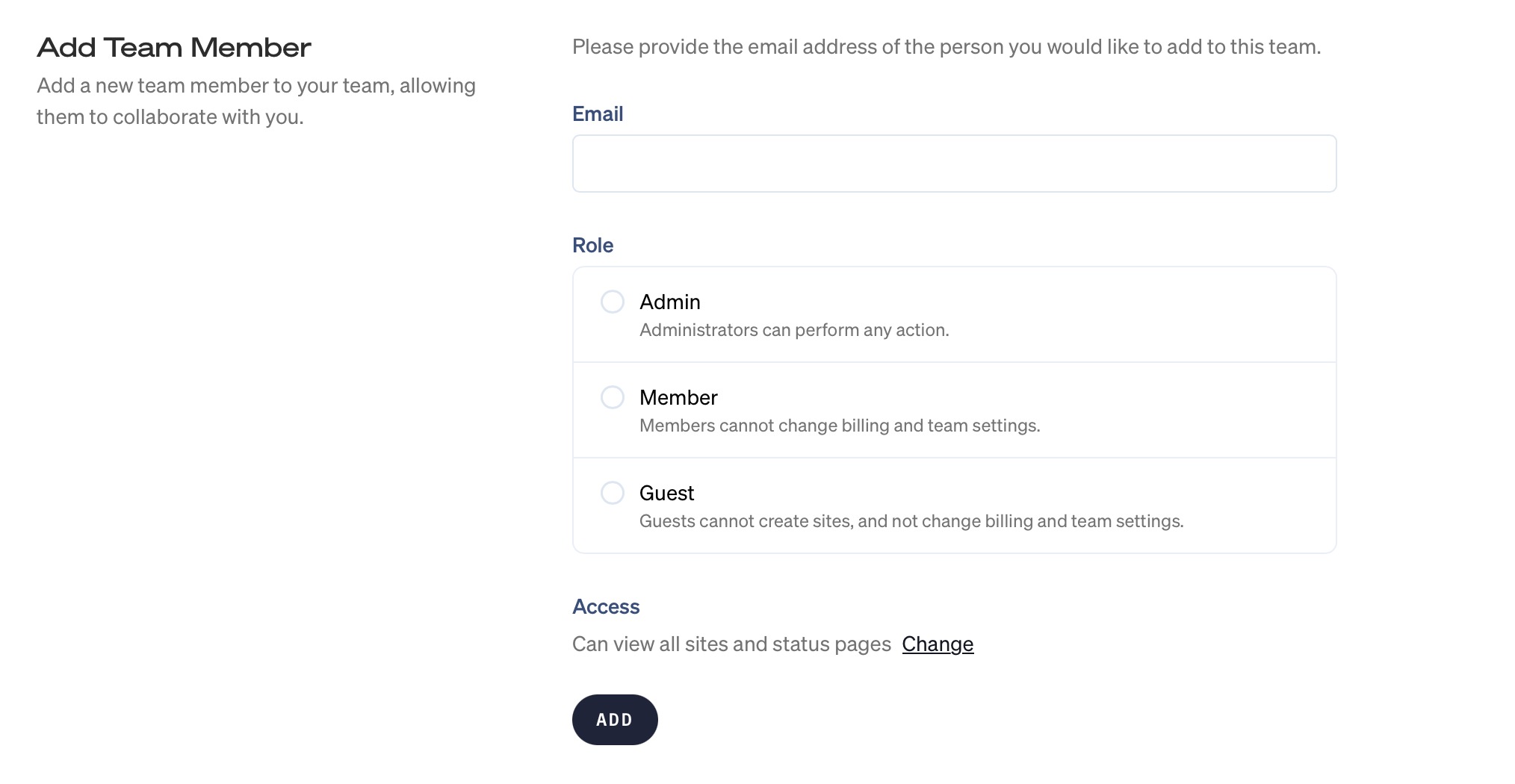
When you invite someone to your team, you can choose the role of that new team member. There are three roles you can choose from:
admin: this role can perform any actionmember: members can do everything except changing team and billing settingsguest: guests can do everything a member can do, but they cannot create a new site or status page (ie: read-only access)
In addition to picking a role, you can also choose which sites and status pages the invitee should have access to.
When you click the "Can access everything" link, a modal pops up that allows you to select specific sites and status pages.
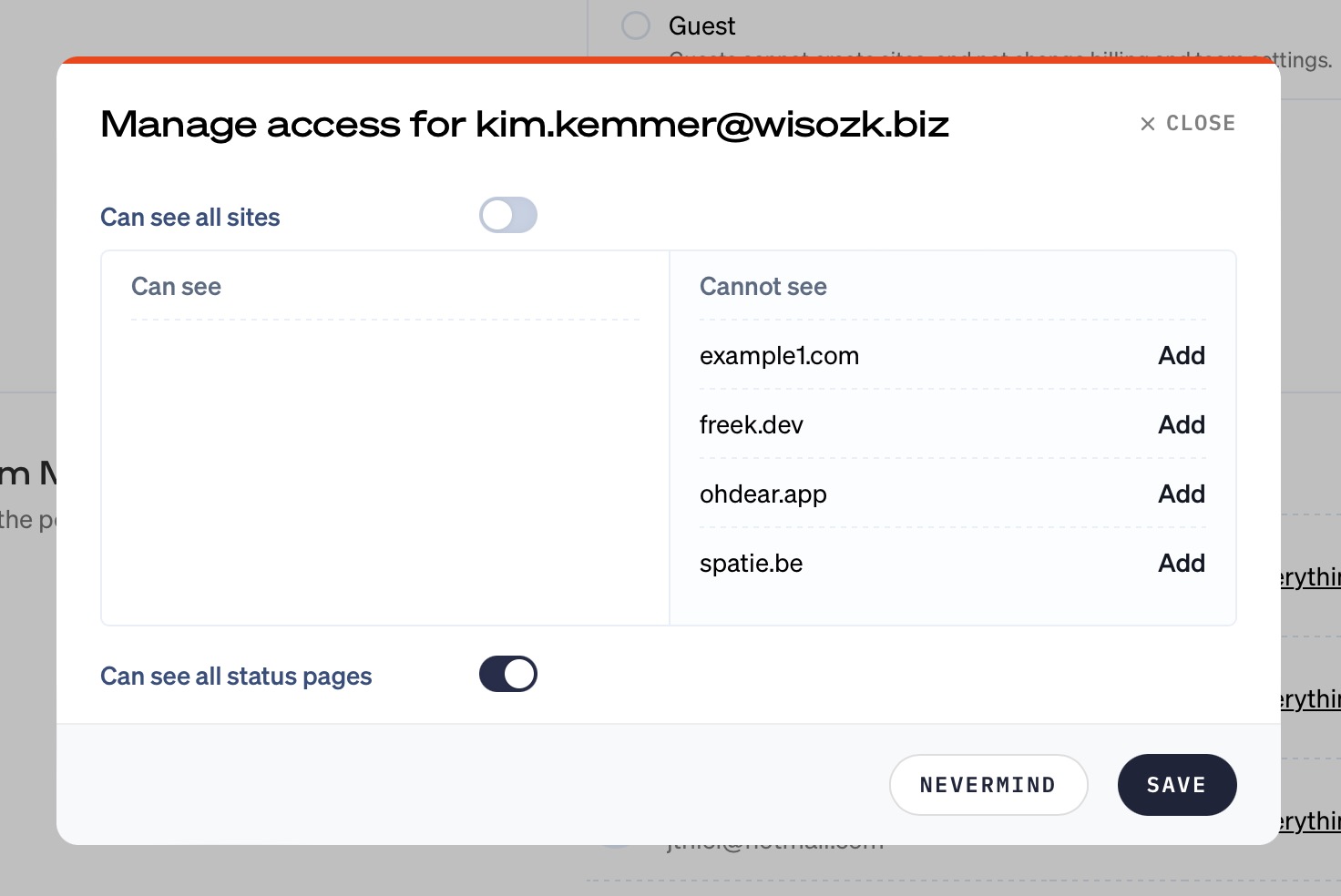
When you use Oh Dear as a web agency, you could invite the business owner of a website you monitor. Typically, you would invite that owner of a site using the "guest" role and only give him/her access to his/her own site.
Changing the role and permission of existing team members #
The role and the selection of sites and status pages for existing team member can be changed by clicking the links after the team member name.
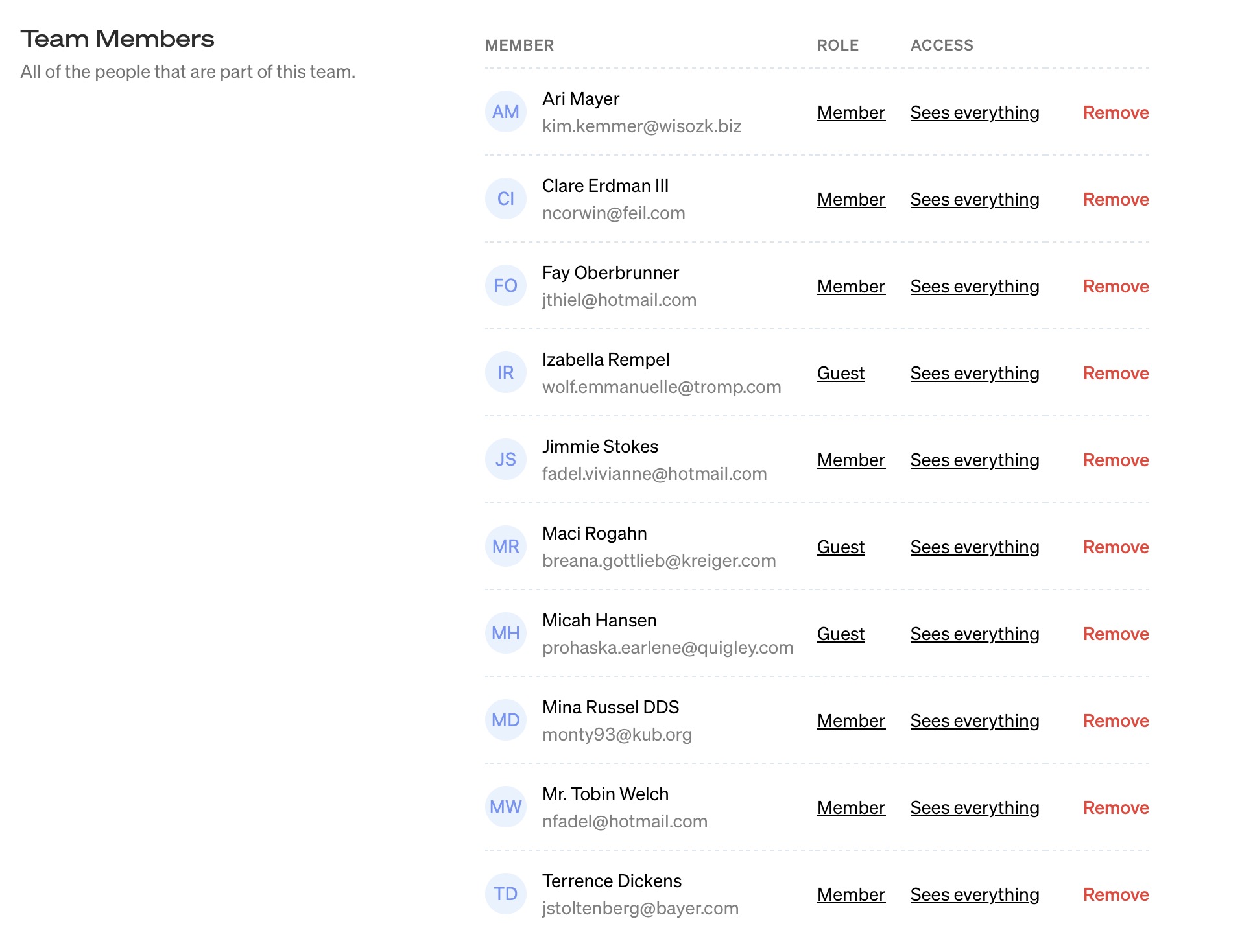
You can invite as many people as you like. There's no limit to the number of users a team can have.
Creating multiple teams #
Should you need to monitor sites for two or more entirely separate organisations, you can create a separate team.
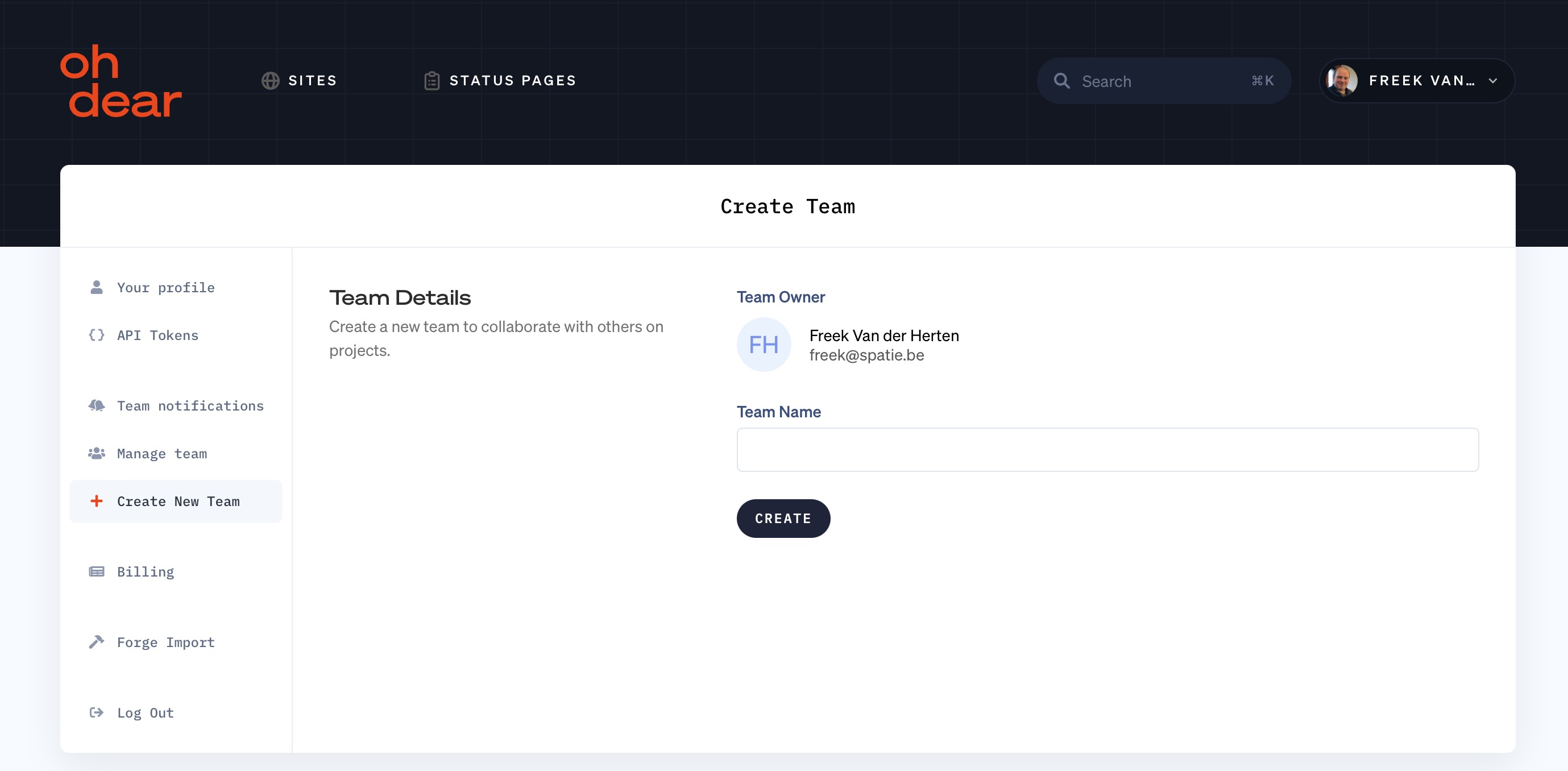
Note: subscriptions are linked to teams, so any newly created team should have a separate subscription.
Feel free to reach out via [email protected] or on X via @OhDearApp if you have any other questions. We'd love to help!