Using tags on sites
All sites in Oh Dear can have one or many tags.
Using tags #
When adding a monitor to Oh Dear, you can create or select tags for that monitor. Tags help you organize your monitors - for example, you can visually mark certain monitors as important.
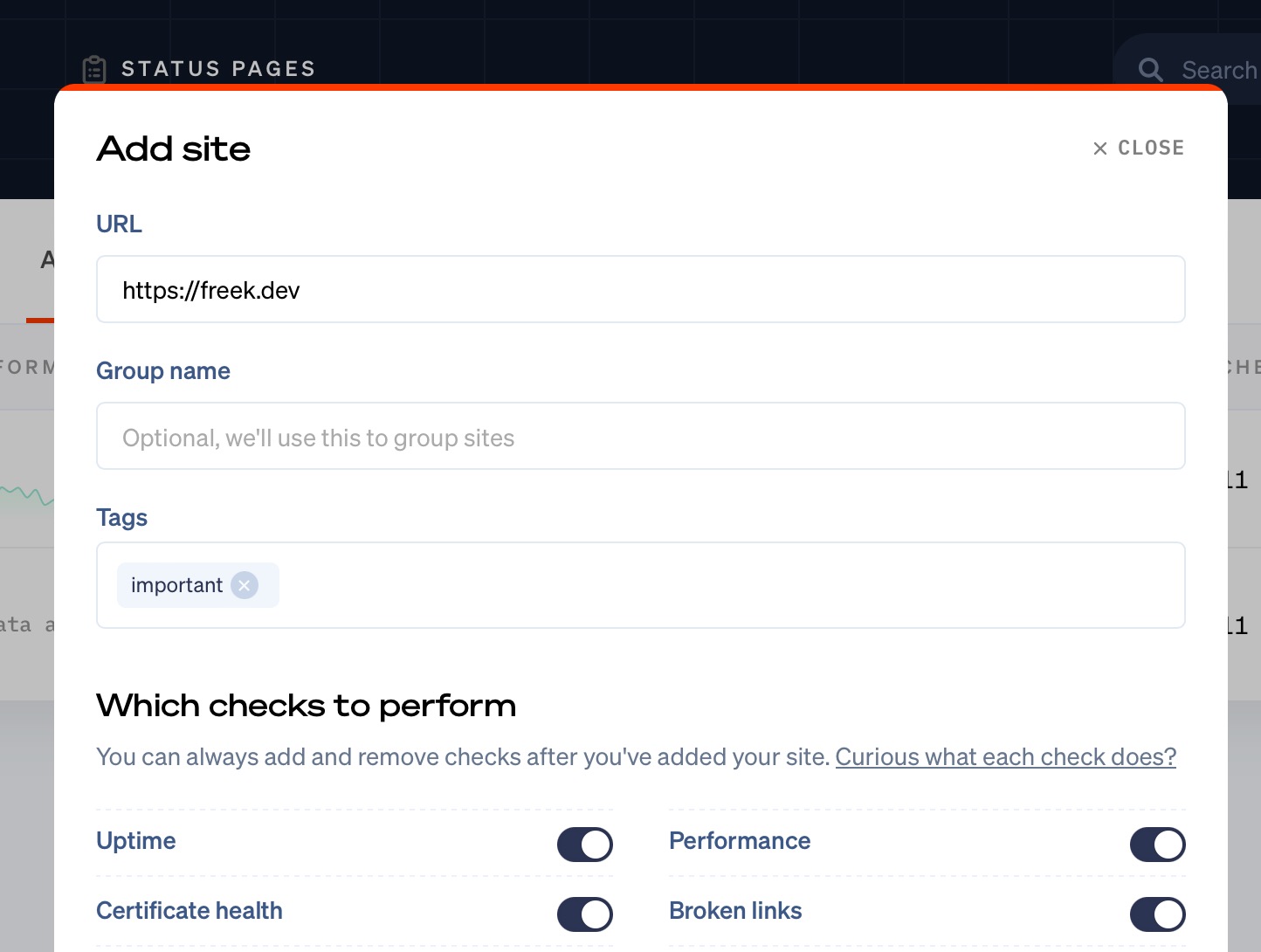
Picked tags will be visible across our UI.
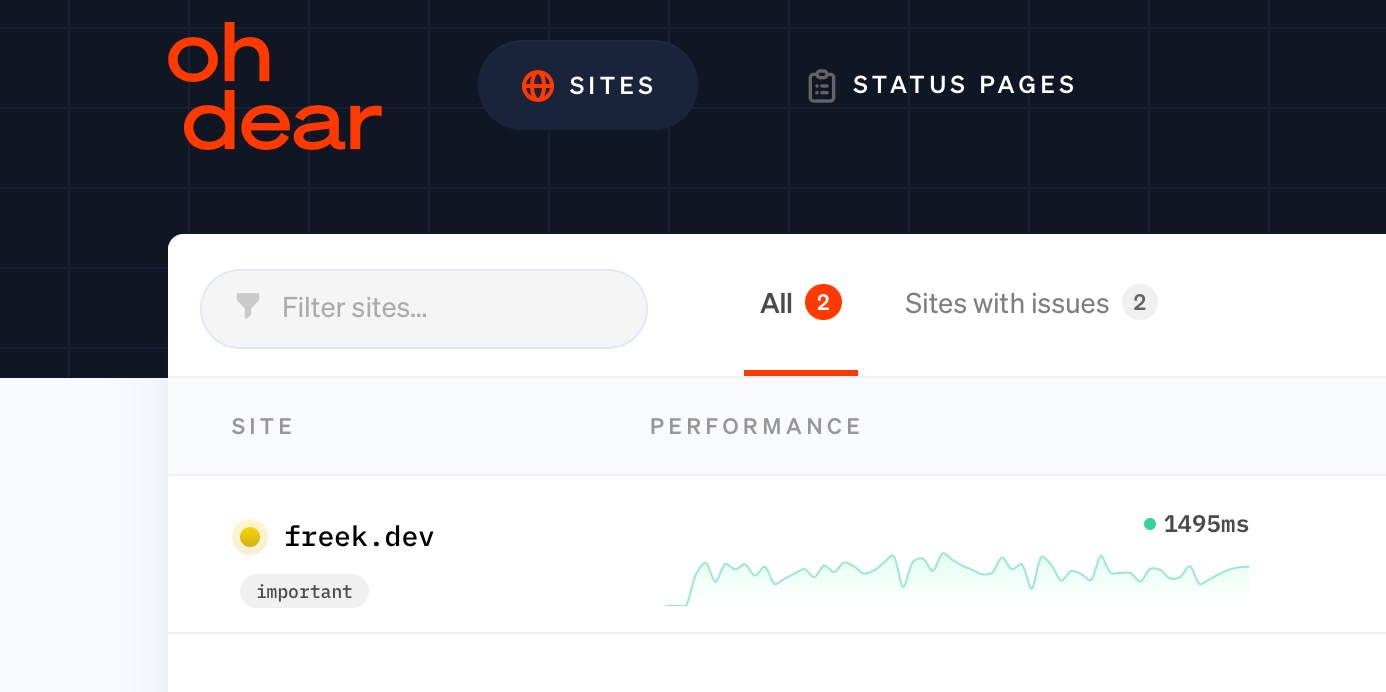
We will also display the tags in all notifications for a site.
Finally, we'll also add the tags to the response of any API call that returns a site, and all webhook notifications.
Updating tags #
To update the tags of a site, head over to the monitor settings, and take a look at the "Tags" section.
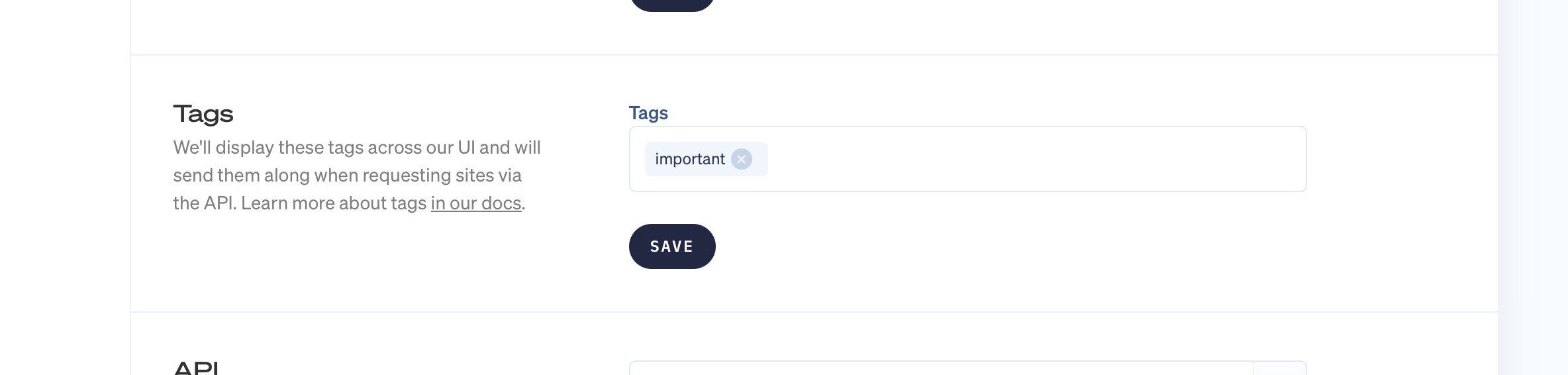
You'll also find a "Tags" page in the team settings.
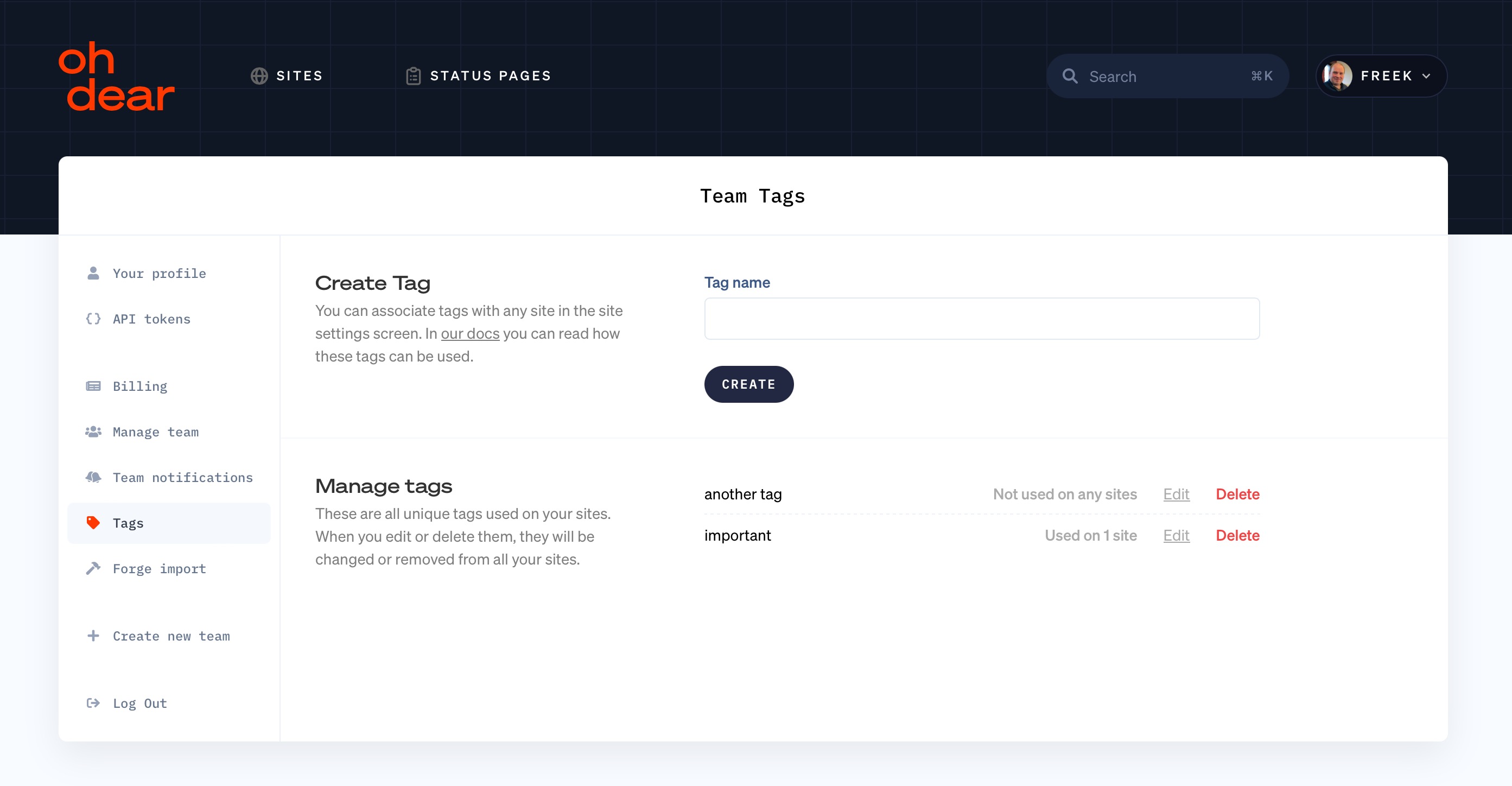
Notifications #
You can also use tags to group monitors together for notifications. When configuring notifications, you can select a tag to apply the notification settings to all sites with that tag or group of tags.
Read more about configuring tag notifications for more information.
On this screen, you'll see an overview of all tags used across your monitors. When you edit or delete tags here, they will be edited or deleted for all sites they are associated with.
Feel free to reach out via [email protected] or on X via @OhDearApp if you have any other questions. We'd love to help!