You can add your own logo to the top of your Oh Dear status page. On this page we'll share some details and tips on how to make good use of your logo.
Logo sizes #
When a logo gets uploaded through your status page settings, it will automatically be resized to 270px height. The width is calculated dynamically.
If the image is smaller than 270px height, we won't resize it.
On the status page itself, the logo will be displayed with a fixed height of 90px.
By uploading the image with a higher resolution than it's being displayed at, users on a high-pixel/hd retina display will get the best looking version of your logo.
You are advised to upload an image with at least 270px height. Otherwise, it runs the risk of looking blurry or pixelated.
Logo position #
We provide two options for the logo position: center (default) and left.
Logo design tips #
Our new color editor allows you to fully customize the look of your status page to match your brand. You can also select a different logo for light and dark mode.
Light mode with center logo:
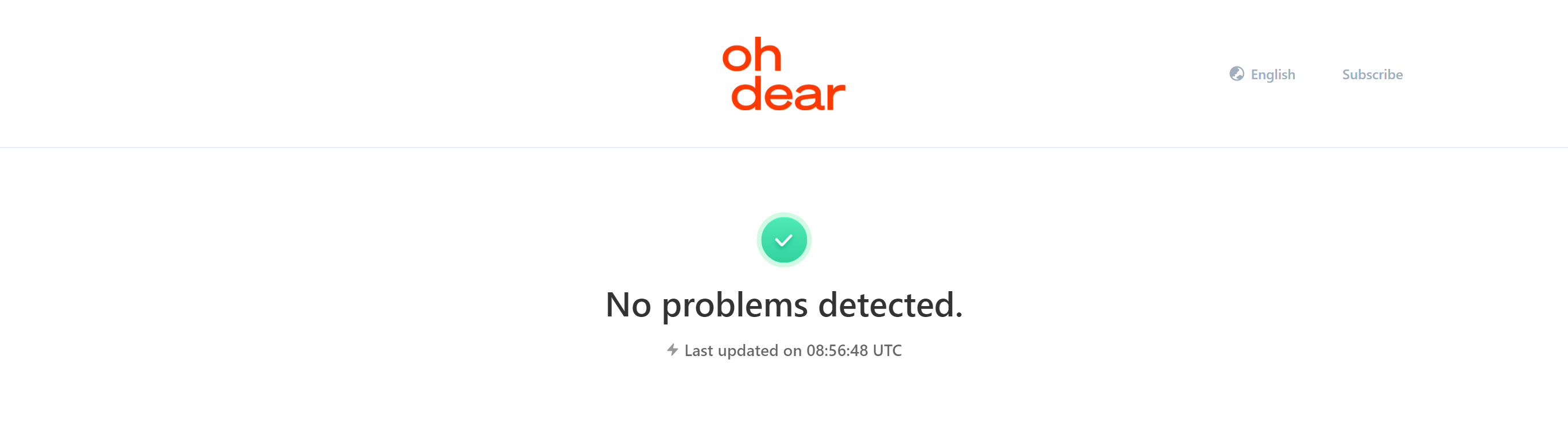
Dark mode with left logo:
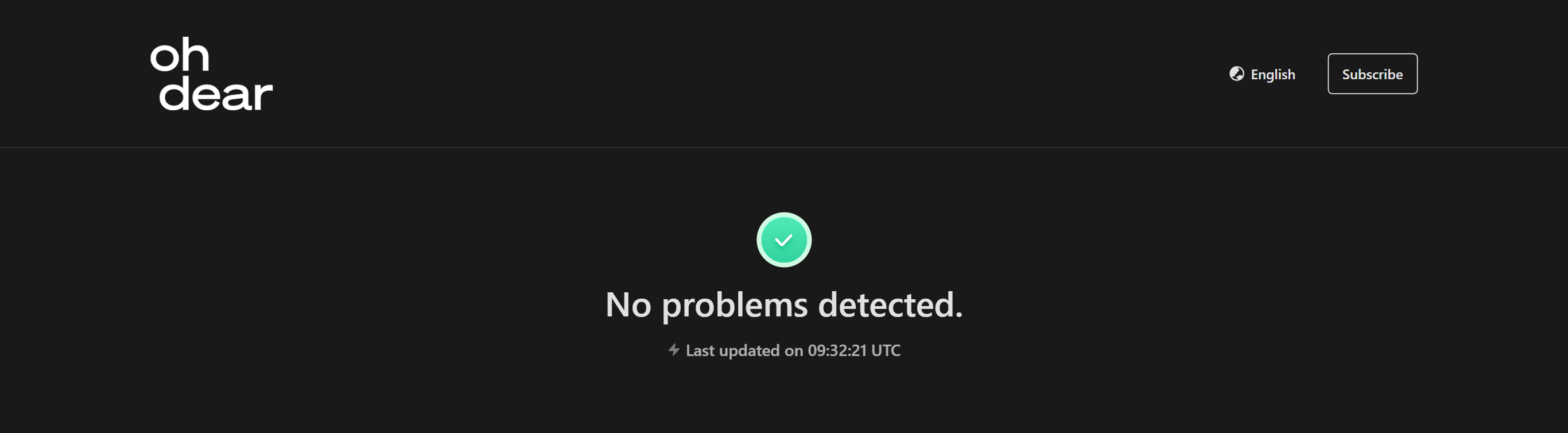
For the best results, we recommend uploading a logo with a transparent background (PNG format). This allows your logo to seamlessly blend with any background color you choose for your status page.
If your logo doesn't have a transparent background, try to match its background color with the page background color you set in the color editor. This will create a smooth, integrated look.
Was this page helpful?
Feel free to reach out via [email protected]
or on X via @OhDearApp if you have any other questions.
We'd love to help!