Google Chat
Oh Dear can send notifications to Google Chat when your monitors have issues. This integration uses Google Chat webhooks to deliver real-time alerts directly to your team's chat spaces.
This guide assumes you've followed our Getting Started documentation and have your monitors set up in Oh Dear already.
Setting up Google Chat webhooks #
To receive notifications in Google Chat, you'll need to create a webhook for the space where you want to receive notifications.
Prerequisites:
- Business or Enterprise Google Workspace account
- Your Google Workspace organization must allow users to add and use incoming webhooks
- Access to Google Chat in a web browser (webhooks cannot be configured from the mobile app)
Creating a webhook in Google Chat
- Open Google Chat and navigate to the space where you want to receive notifications
- Click on the space name at the top of the conversation
- Select Apps & integrations from the dropdown menu
- Click Add webhooks
- Enter a name for the webhook (e.g., "Oh Dear Notifications")
- Optionally add an avatar URL for the webhook
- Click Save
- Copy the webhook URL that's generated - you'll need this for Oh Dear
Important: Keep your webhook URL secure and don't share it publicly, as this compromises its security.
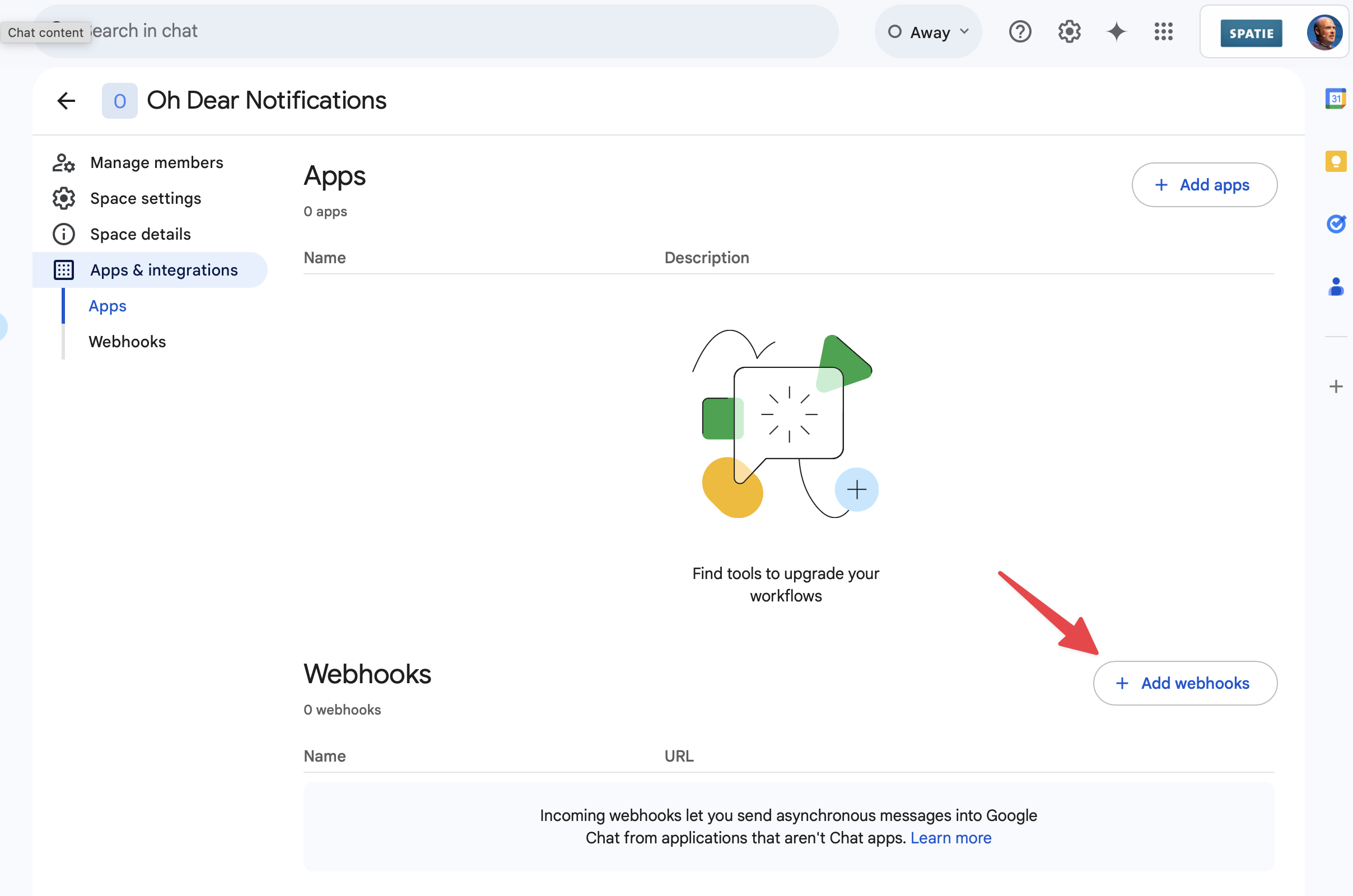
Adding the integration to Oh Dear
Once you have your webhook URL:
- Go to the Notification Channels page in Oh Dear
- Click Add notification channel
- Select Google Chat from the list
- Give your notification channel a name (e.g., "Development Team Chat")
- Paste your Google Chat webhook URL
- Choose which events you want to be notified about:
- Uptime checks (site down/up)
- Broken links found
- Mixed content found
- Certificate checks (expiring/expired)
- And many more...
- Click Create notification channel
Testing your integration #
Head over to the Send test tab to test the alert and you're all set!
When Oh Dear sends notifications to Google Chat, they'll appear as cards with relevant information about the issue, including:
- The type of issue detected
- Which site is affected
- When the issue was detected
- A direct link to view more details in Oh Dear
Your team will receive immediate notifications in Google Chat whenever issues are detected, helping you respond quickly to keep your monitors running smoothly.
Feel free to reach out via [email protected] or on X via @OhDearApp if you have any other questions. We'd love to help!