Telegram
All our notifications can be delivered to a Telegram chat of your choice.
Getting started #
This guide assumes you've followed our Getting Started documentation to know where you can configure your notifications.
Linking Telegram to Oh Dear #
To get started, click the Telegram notification channel in the left-hand menu at either the team or site level.
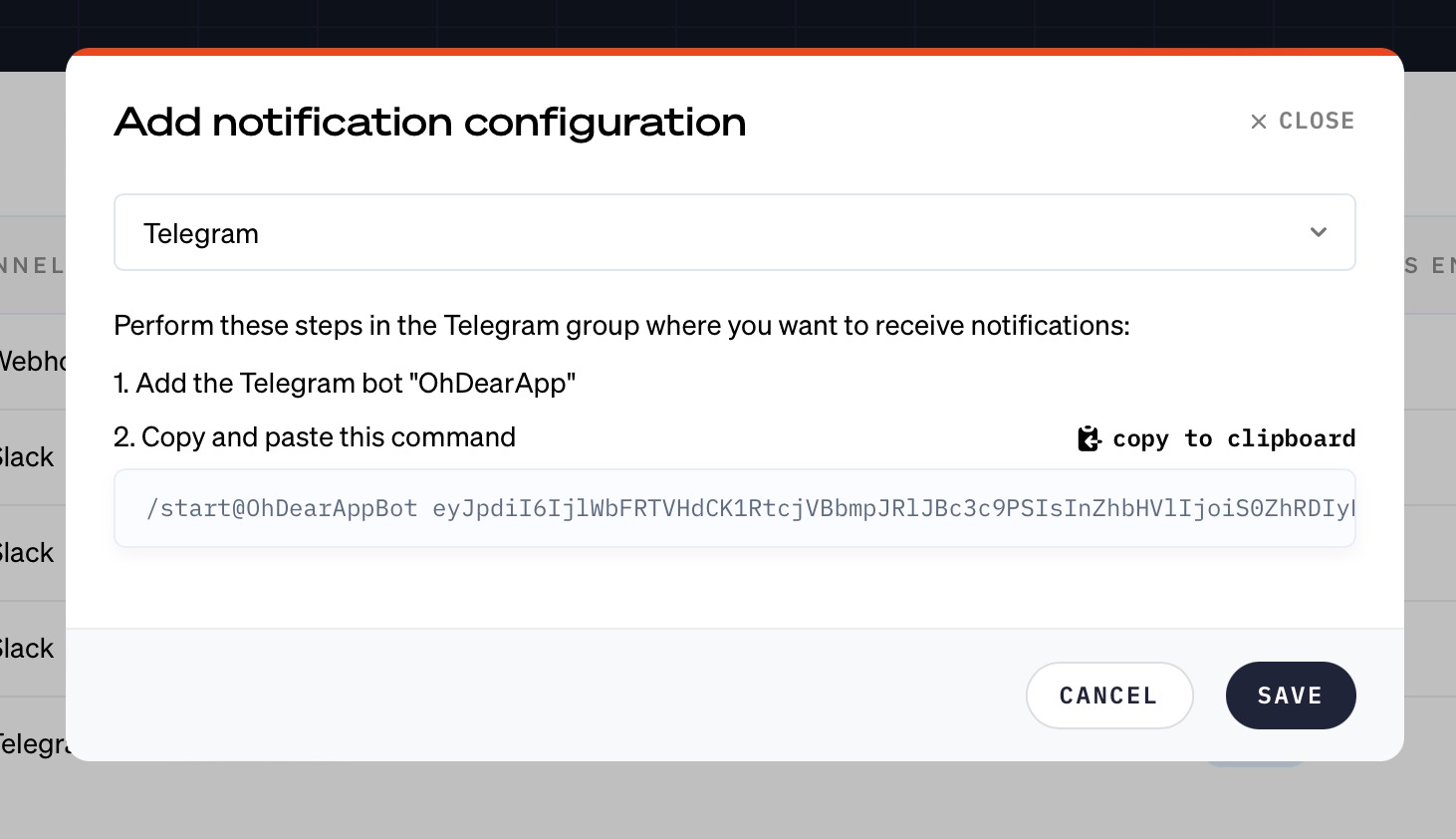
First, you need to invite @OhDearAppBot in your Telegram channel.
Next, you must copy the start command we generated, and paste it into the Telegram channel.
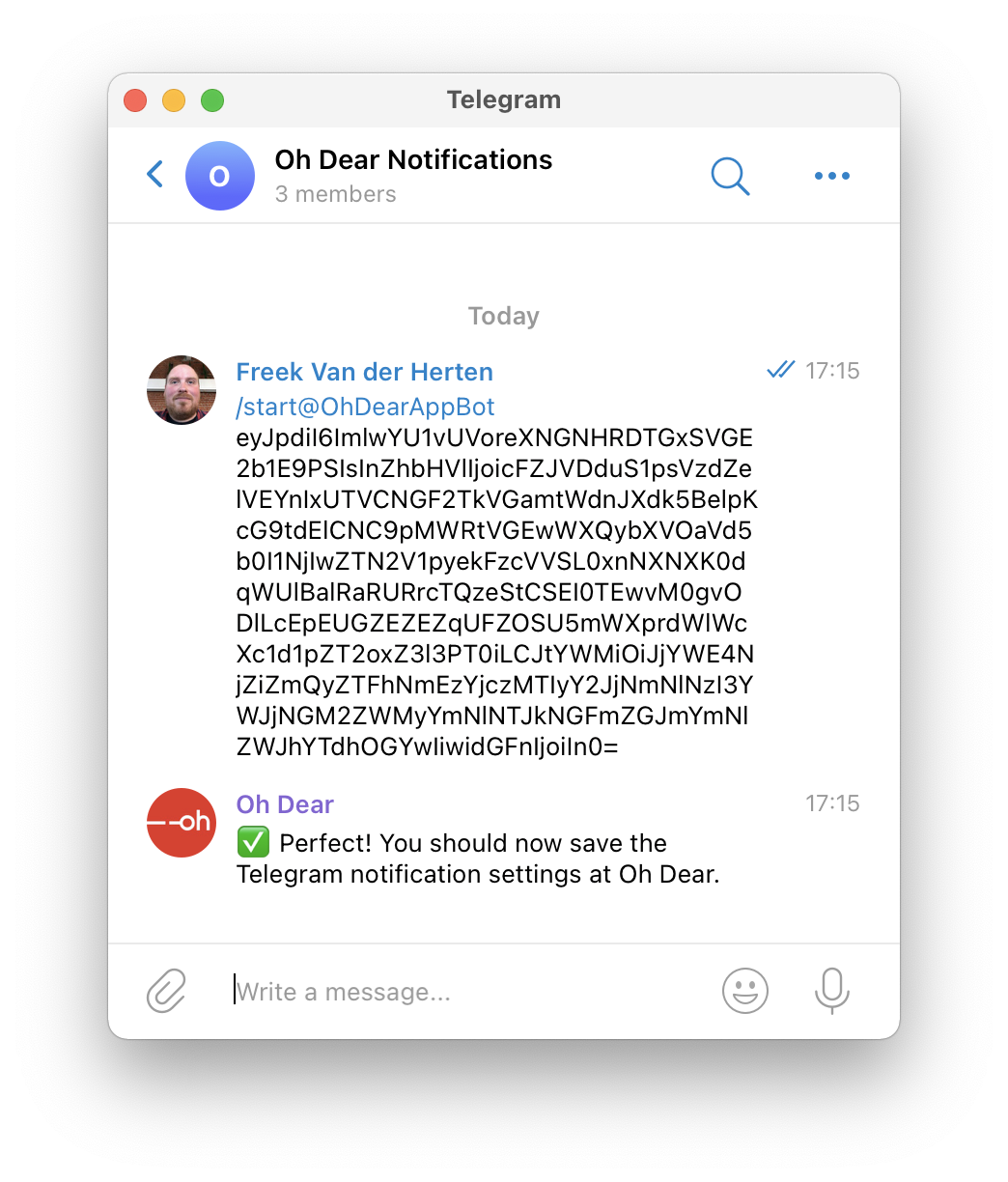
At Oh Dear, the start command will be acknowledged too.
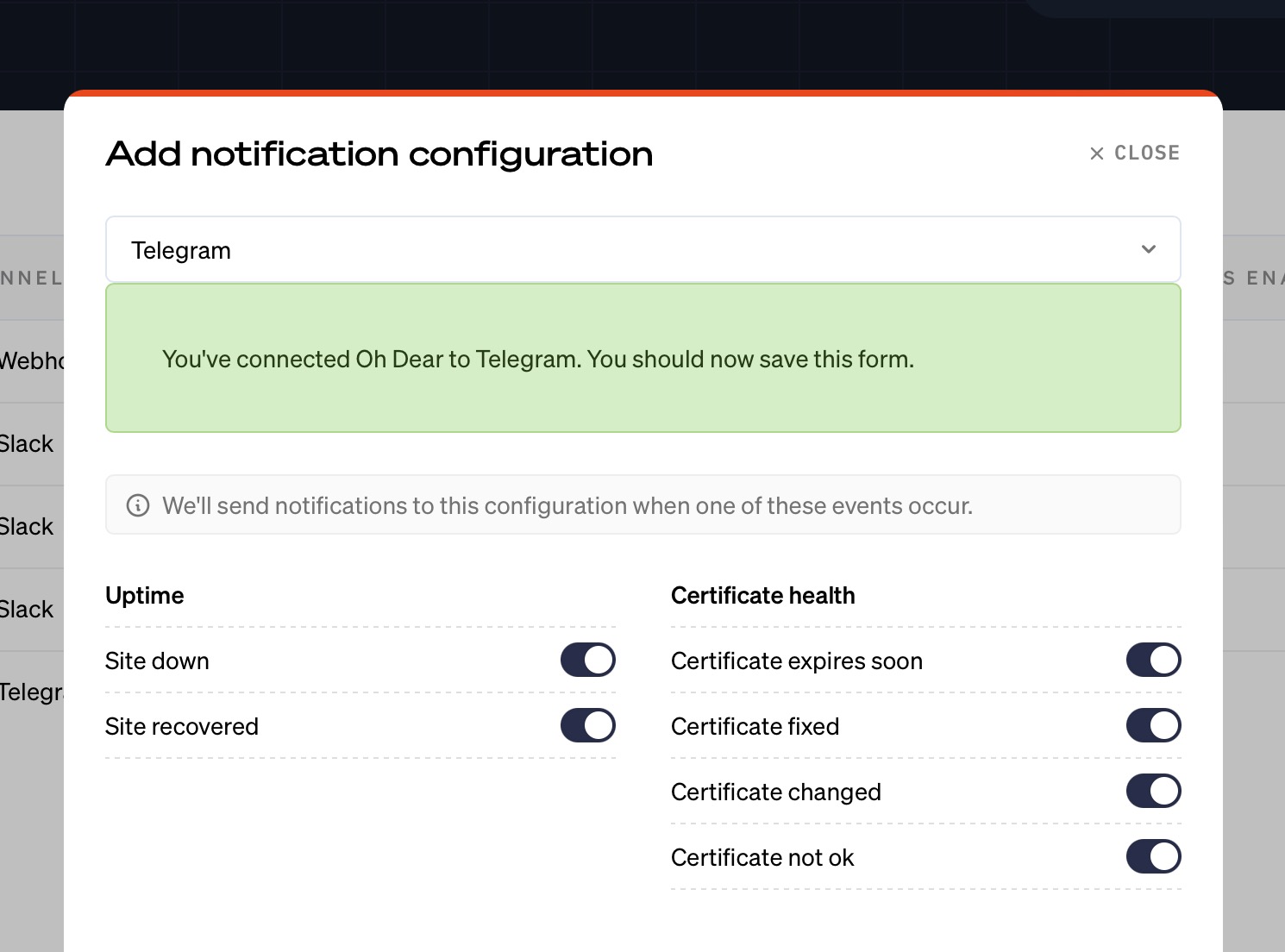
Finally, you must choose for which events you want to receive notifications, and save the Telegram settings.
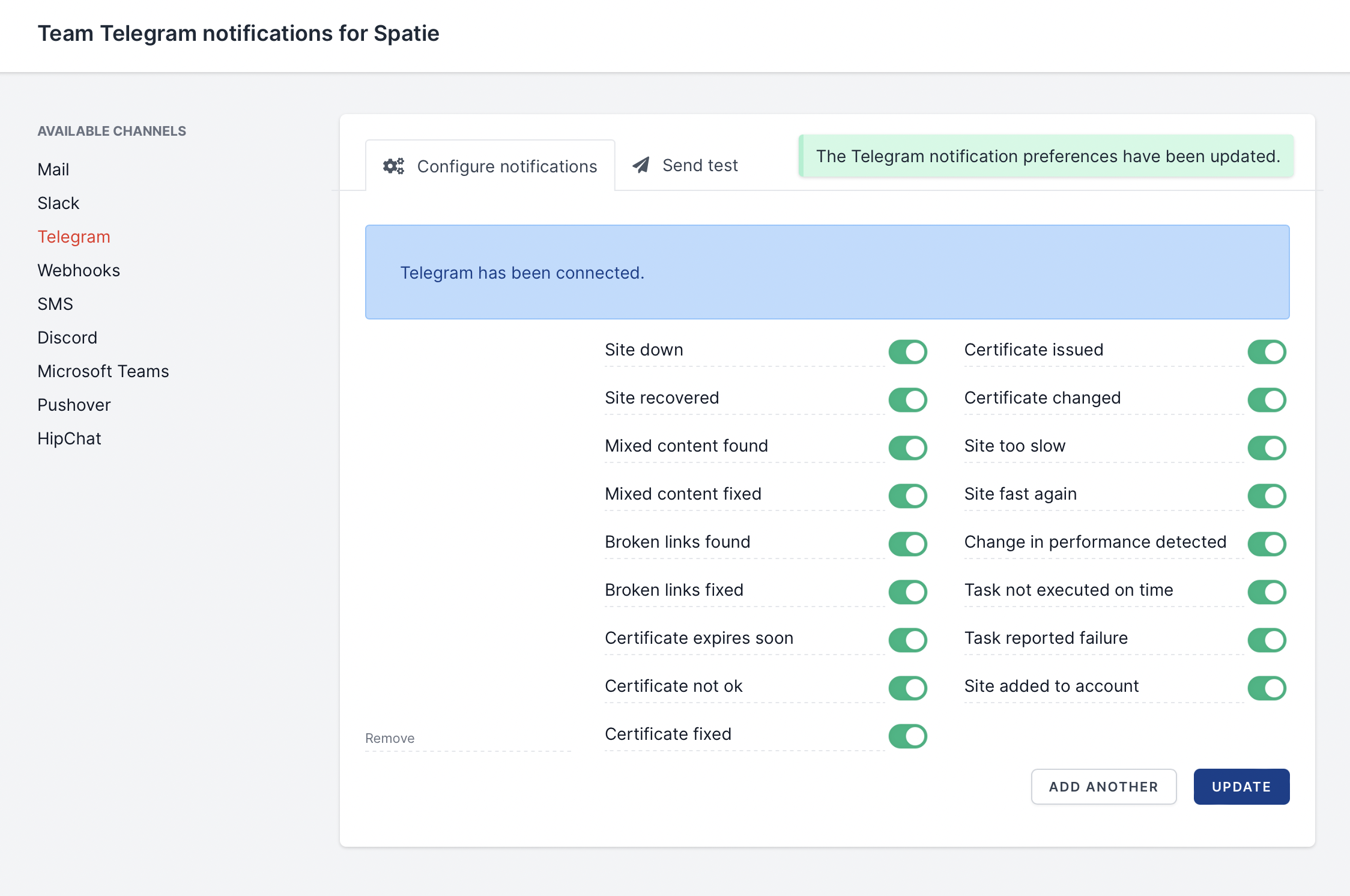
Testing the Telegram alerts #
Head over to the Send test tab to test the alert. You'll see a test notification in Telegram.
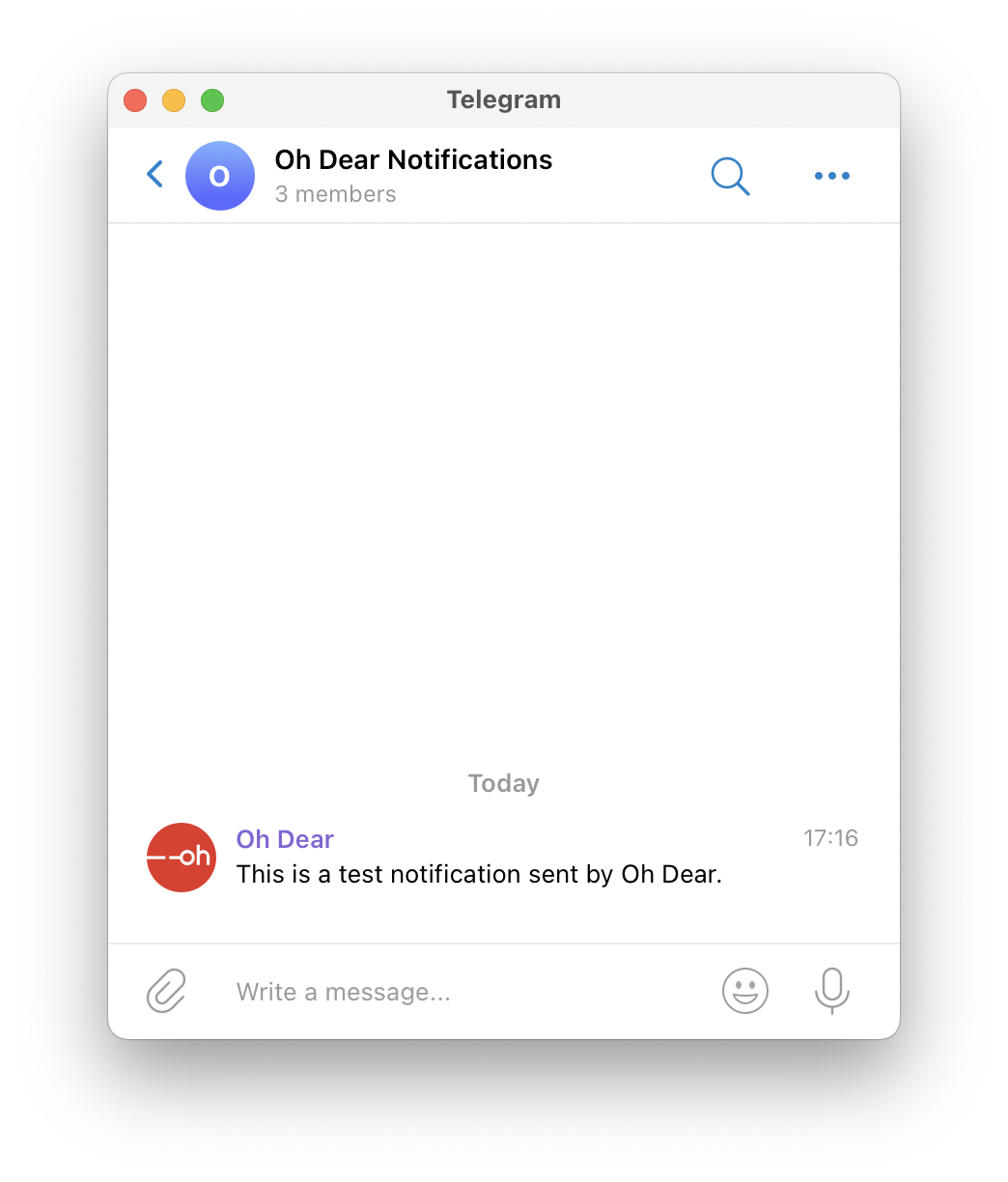
Feel free to reach out via [email protected] or on X via @OhDearApp if you have any other questions. We'd love to help!