PagerDuty
PagerDuty is a cloud-based incident management platform that helps organizations improve their operational reliability by providing real-time alerts, on-call scheduling, and incident tracking.
Oh Dear will automatically open and close incidents at PagerDuty when we detect problems. PagerDuty will then notify the right people that are on call through email, SMS, phone calls and iOS & Android push notifications.
Setting up PagerDuty #
First, you'll need to set up your PagerDuty account. To connect Oh Dear to PagerDuty, we're going to need three pieces of information from PagerDuty:
- An API Key
- A Service ID
- An email address from your PagerDuty account
1. Getting an API Key
At PagerDuty, go to Integrations > API Access Keys, and click the "Create New API Key" button. Give the key a name, and click "Create Key".
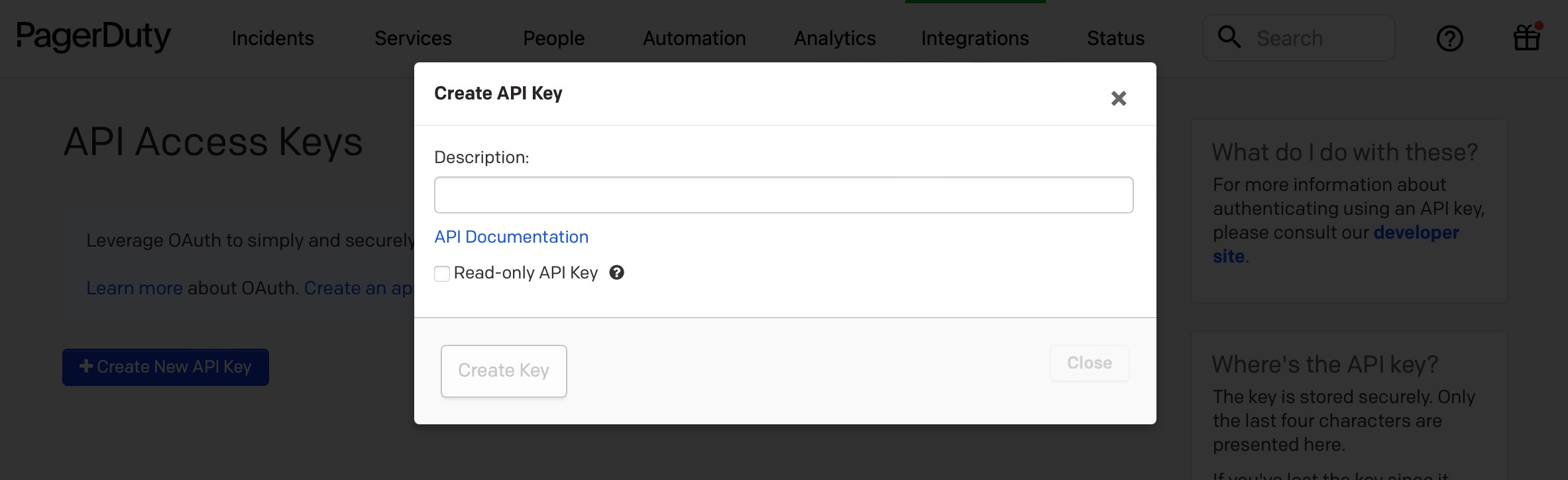
2. A service ID
At PagerDuty, you should create a "Service" on the "Services" screen.
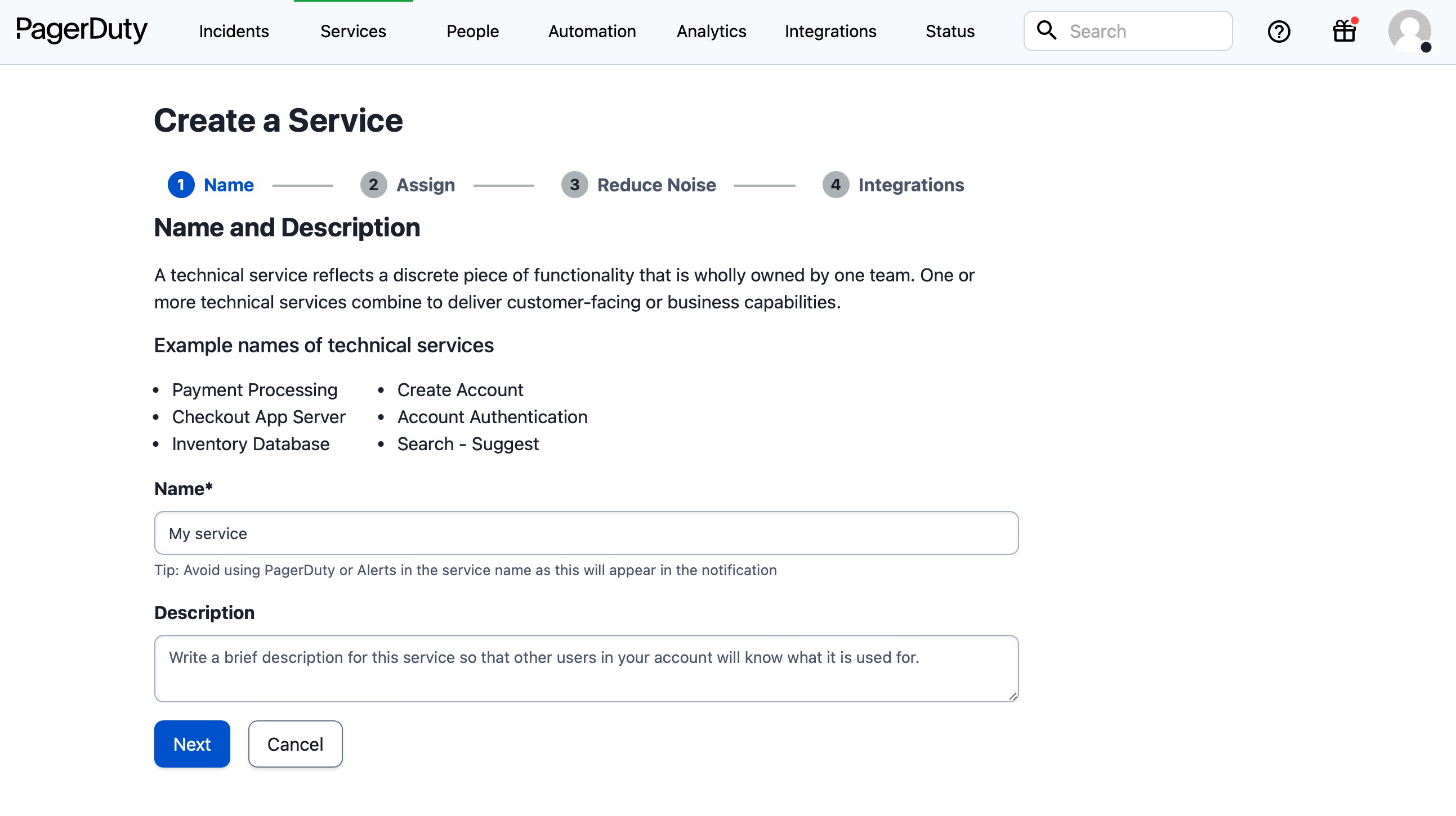
After you've created the service, you can get its ID by looking at the URL. It's the value after service-directory. In the screenshot below the service ID PHUAXQO
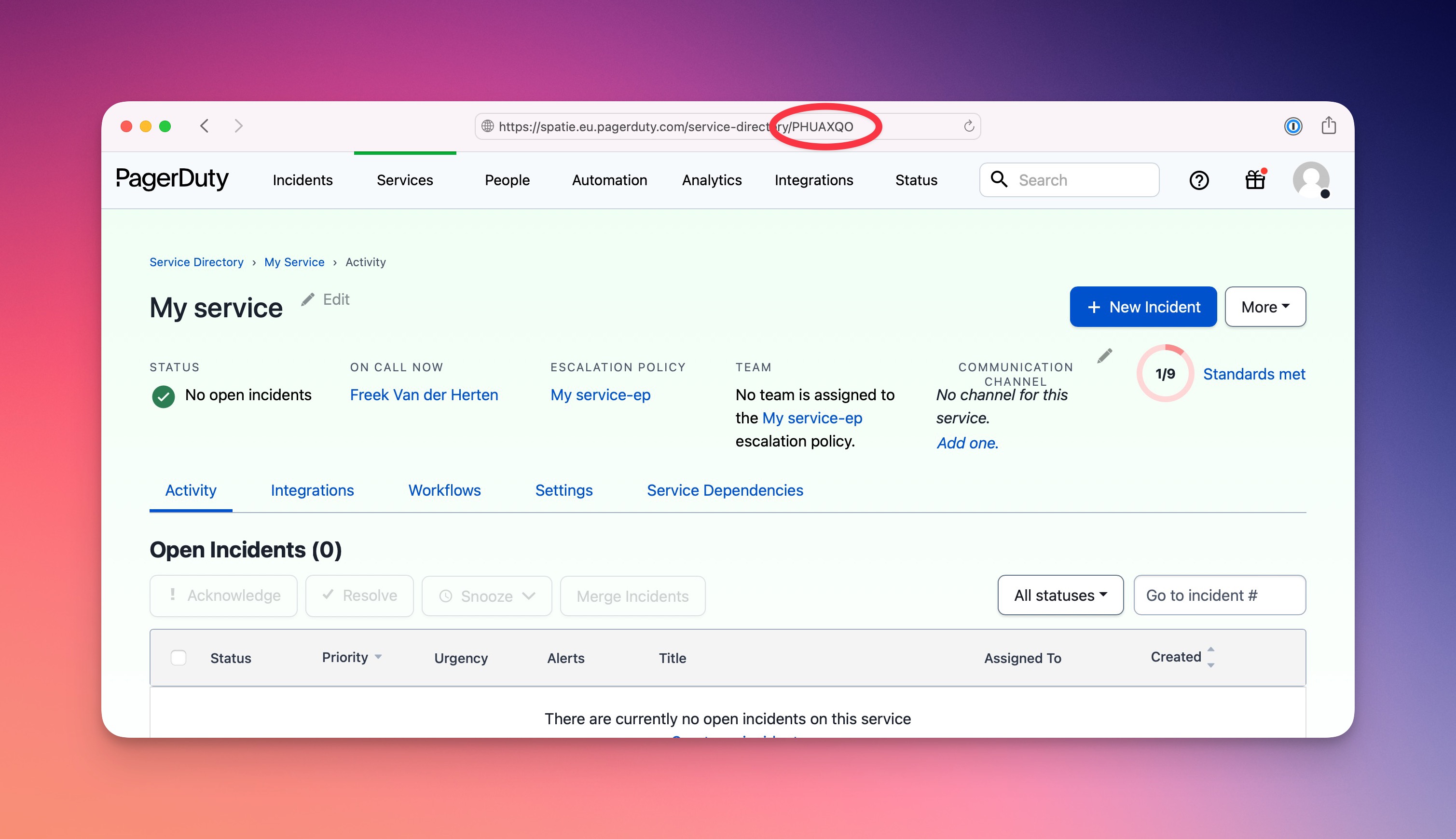
3. The email address of your PagerDuty account
In order to connect Oh Dear to PagerDuty, we'll need the email address of your PagerDuty account.
Connecting Oh Dear to PagerDuty #
Once you have the PagerDuty API key, service ID, and email address, you can configure the integration in Oh Dear. Go to the teams notifications page, and click the "Add configuration" button. Select "PagerDuty" from the list of options, and specify the API key, service ID, and email address of your PagerDuty account.
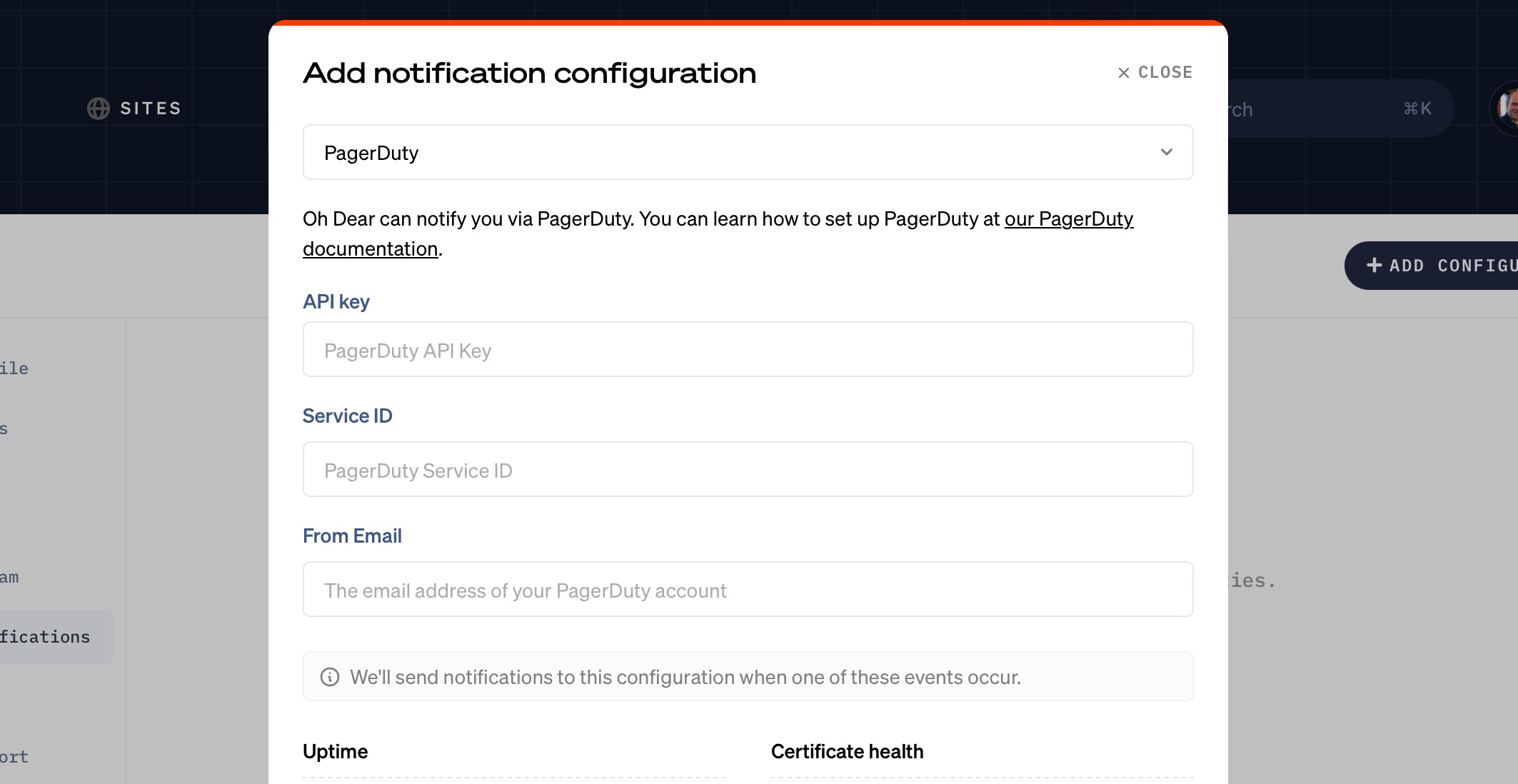
With this set up, we will create and resolve incidents at PagerDuty for the events you choose for all your monitors.
To test out the integration, you can click open the dropdown next to the configuration, and choose "Send test notification". If everything is set up correctly, you should see a test incident appear in PagerDuty.
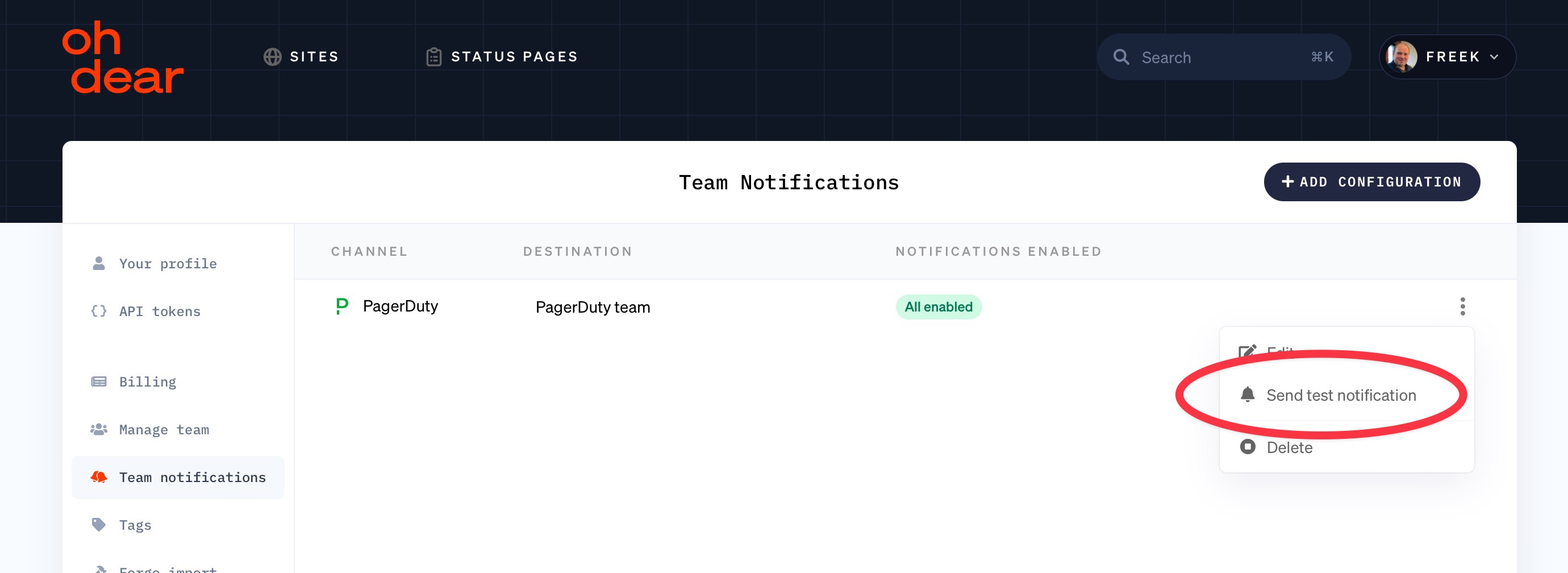
Monitor specific incidents #
If you only want to create PagerDuty incident for a specific site, head over to the monitor notification settings page and click the "Add configuration" button. Select "PagerDuty" from the list of options, and fill in the form.
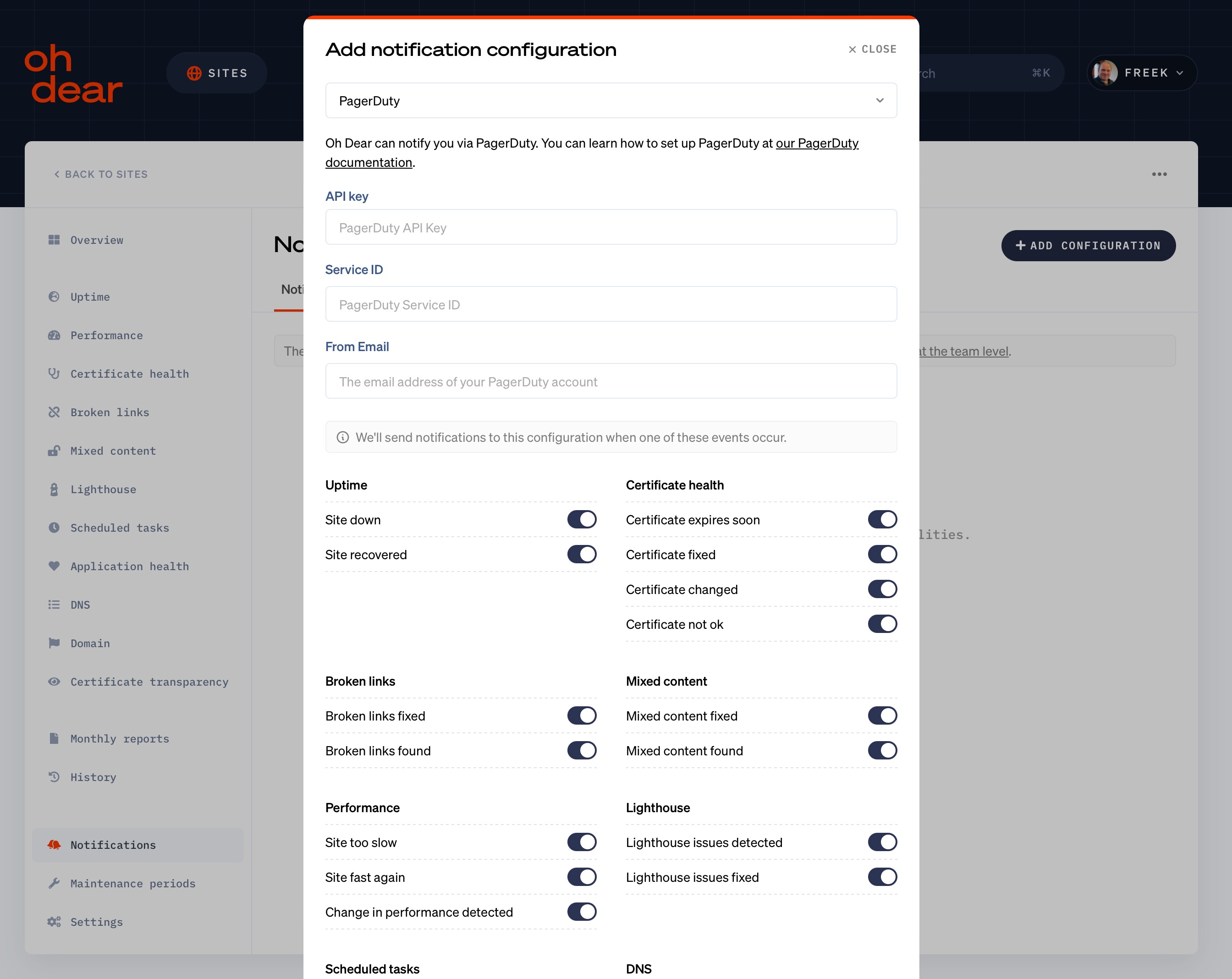
To test out the integration, you can click open the dropdown next to the configuration, and choose "Send test notification". If everything is set up correctly, you should see a test incident appear in PagerDuty.
Feel free to reach out via [email protected] or on X via @OhDearApp if you have any other questions. We'd love to help!