Discord
Discord works by configuring webhooks that receive data. Every time the webhook is called, the data will be posted to a channel in your Discord.
Getting started #
This guide assumes you've followed our Getting Started documentation to know where you can configure your notifications.
Create a Discord Webhook #
First, you'll need to create a webhook on your Discord server. Discord's official documentation explains in detail how to do so.
The short version is: go to the Server Settings, click webhooks in the menu on the left and create a webhook.
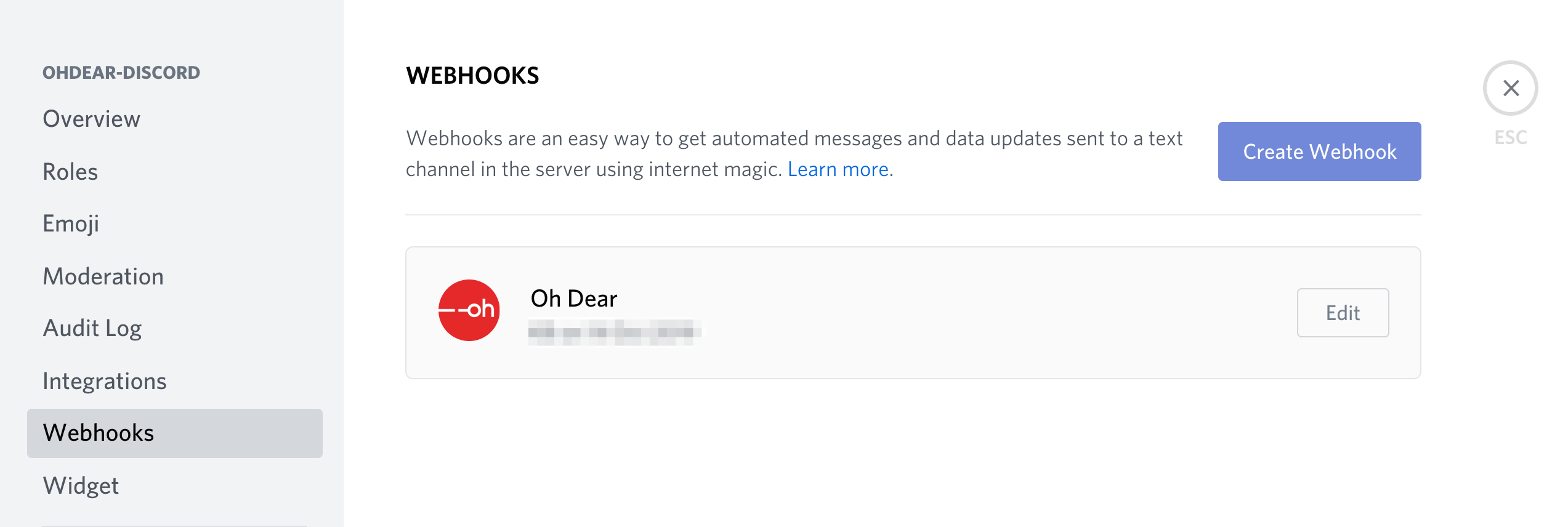
If you want to add an icon to the hook itself, you can find example Oh Dear logos on our site.
Add the webhook to Oh Dear #
Now that you've created the webhook, copy/paste the URL in our notification settings. Next up, determine which events should be sent and you're done.
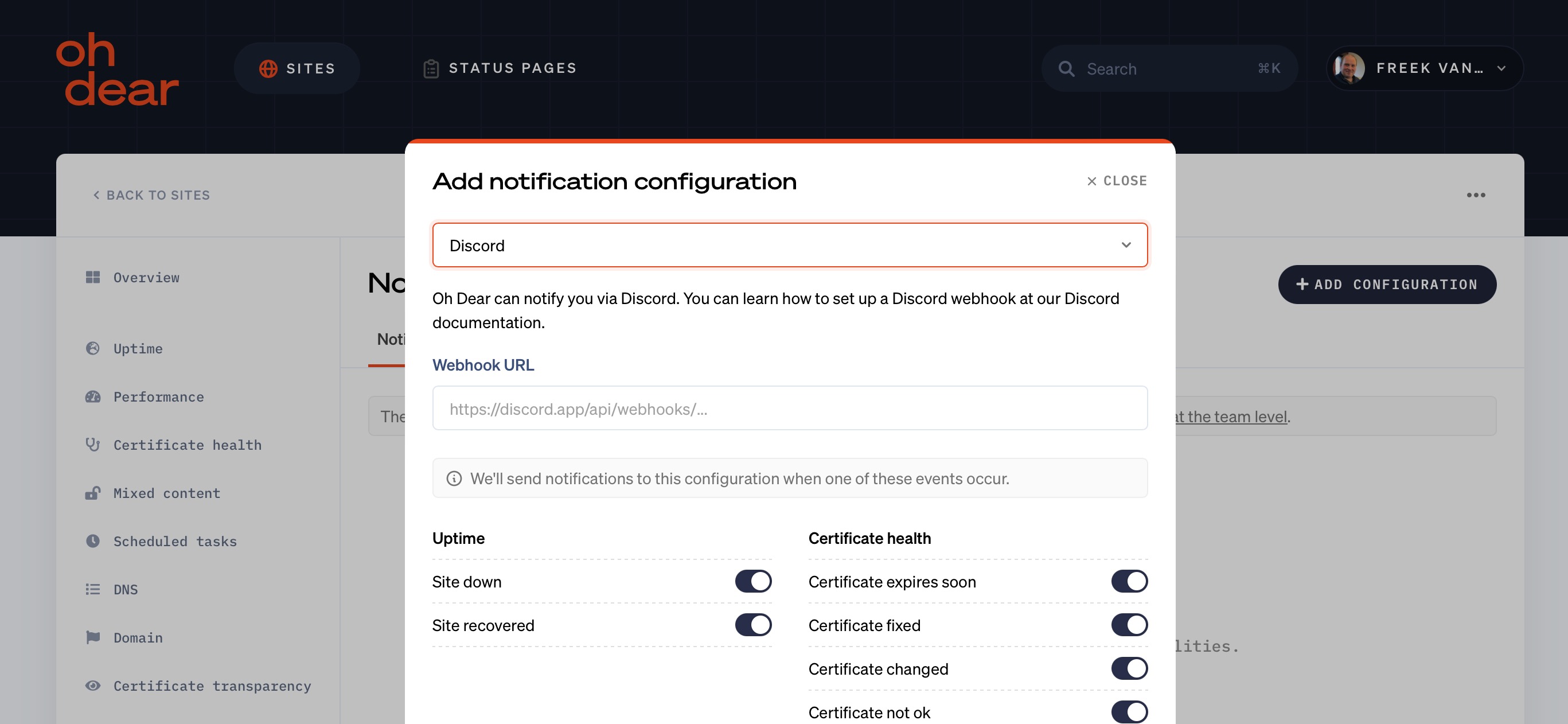
You determine the channel that it gets posted to entirely from your Discord account.
For more details, see the official Discord documentation on webhooks.
Once added, your notifications will look like this in Discord.
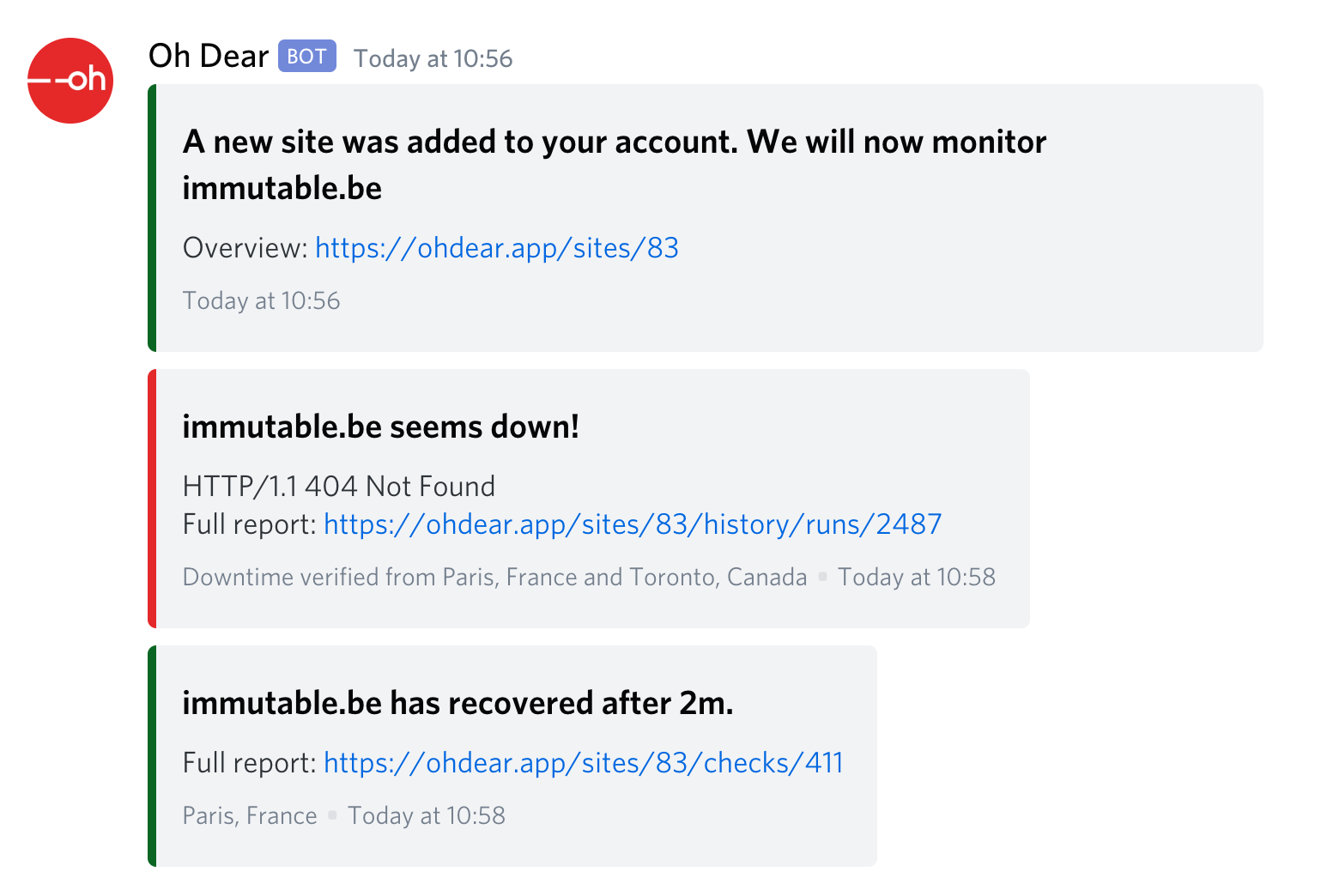
Testing the Discord alerts #
Head over to the Send test tab to test the alert and you're all set!
Feel free to reach out via [email protected] or on X via @OhDearApp if you have any other questions. We'd love to help!