Slack
You can receive Slack notifications by coupling your Slack Workspace with Oh Dear. All our notifications can then be delivered to a Slack room of your choice.
Getting started #
This guide assumes you've followed our Getting Started documentation to know where you can configure your notifications.
Link your Slack Workspace with Oh Dear #
The first step is to link your Slack Workspace with Oh Dear. This can be done on both the team-level as well as the monitor-level.
To get started, create a Slack notification configuration.
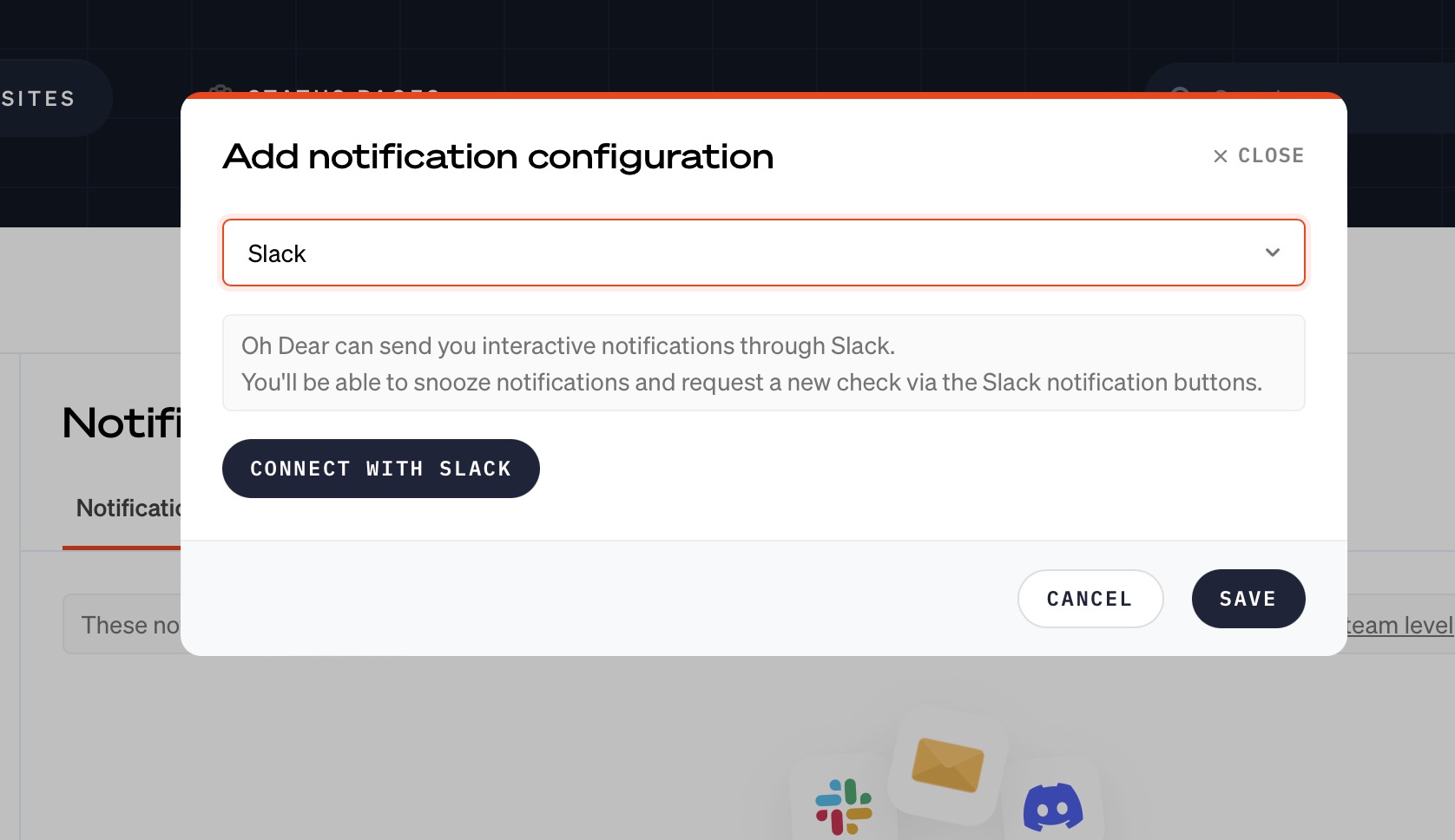
You'll be prompted to confirm that you do want to allow us to post to your Workspace. We'll need these permissions to send the alerts to you.
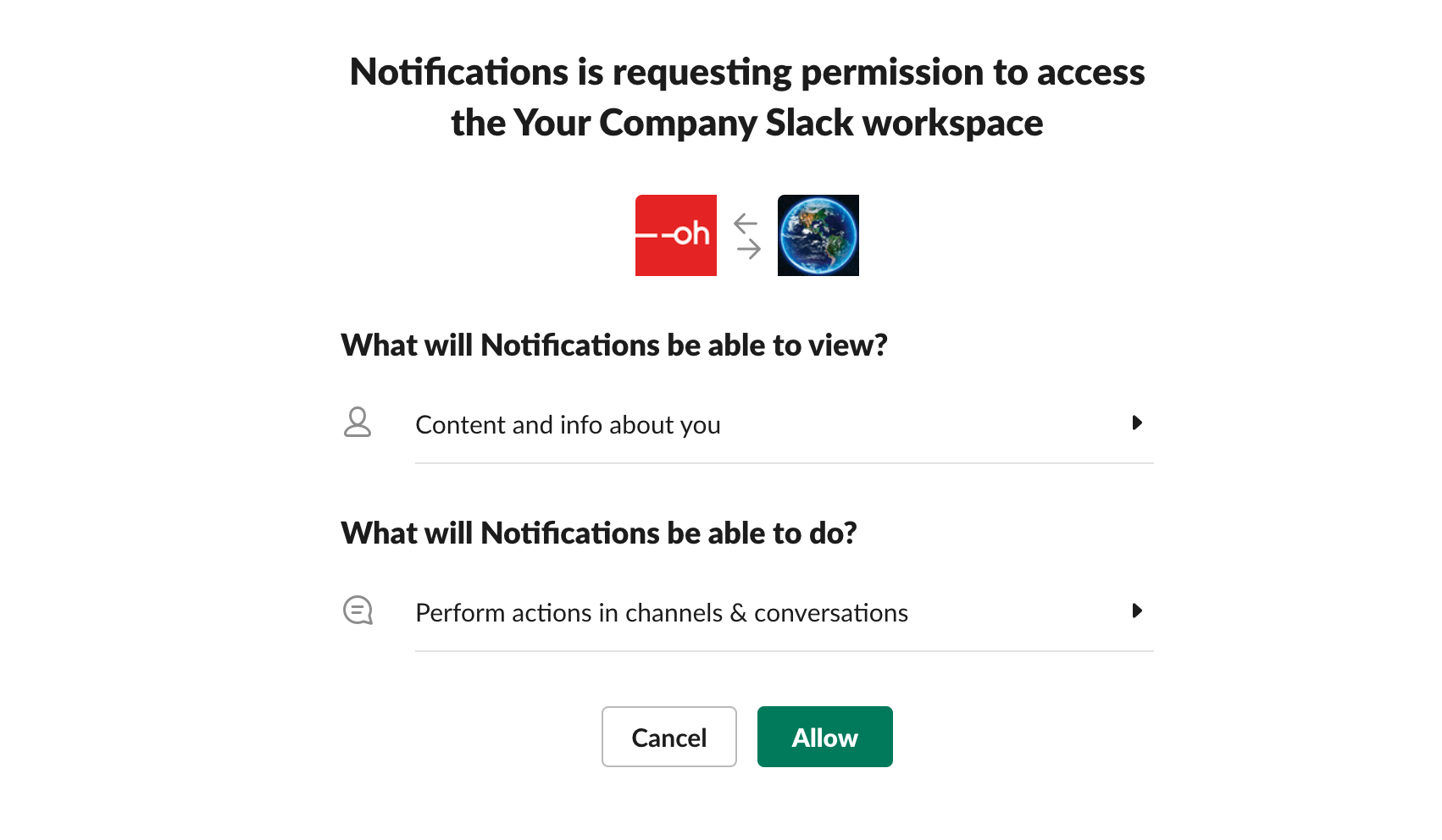
Once you click Allow, you will be redirected back to Oh Dear where you can choose which Slack channel we can send the alerts to.
Choose a channel and the notification types #
Now that the Oh Dear application and your Slack Workspace are linked, we are almost ready to send you notifications.
Next, you can decide which channel should receive our alerts. Fill this in, pick the type of alerts you'd like, and save the settings.
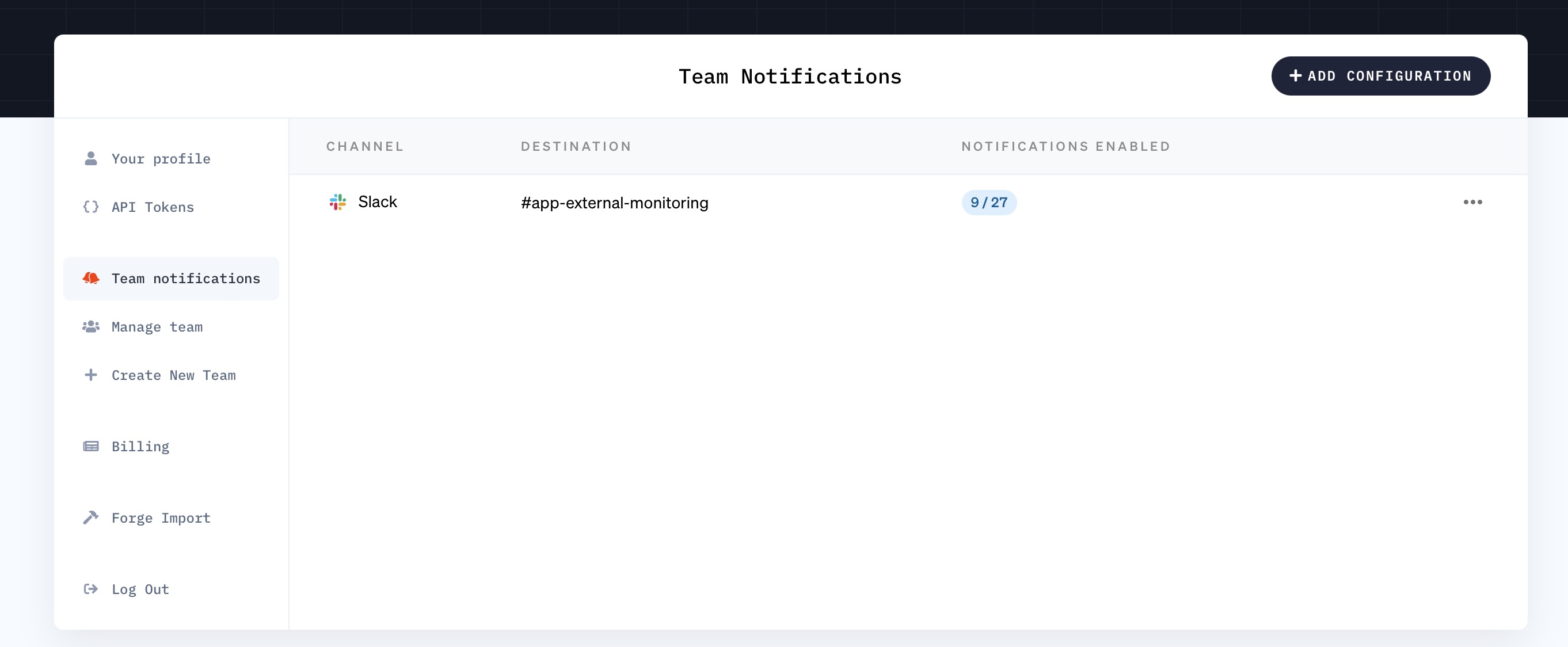
If you want to send notifications to different channels, you may click Add another at the bottom to create a new destination.
Testing the Slack alerts #
Head over to the Send test tab to test the alert and you're all set!
Feel free to reach out via [email protected] or on X via @OhDearApp if you have any other questions. We'd love to help!