How to snooze notifications
You can temporarily silence or snooze notifications. We will still perform all checks, but won't send any notifications when a snooze is active.
Snooze per check #
We perform several major checks per site: uptime reporting, broken links checking, certificate health, ...
Per type of check, you can choose to temporarily silence all notifications. We call this snoozing.
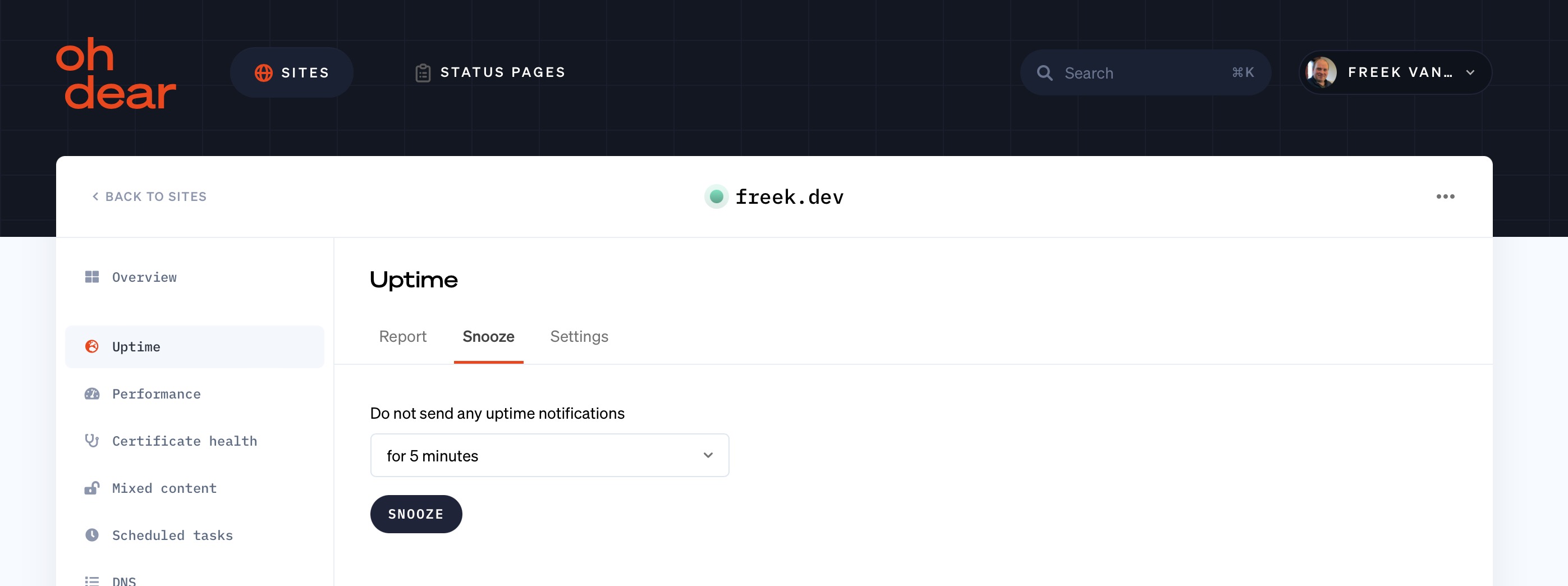
If you snooze a check, it applies to all notifications that would normally be sent: Slack, SMS, webhooks, ... all of them will be silenced.
Snooze scheduled tasks and application health checks #
You can also snooze individual scheduled tasks and application health checks. This is useful if you want to pause or prevent a scheduled task or application health check from alerting you while other checks are still active.
A 'snooze' tab is now available on each of the individual details pages and the history is also visible in the 'Snooze history' menu.
Available on each check page #
The Snooze tab is available on every check page. If you click through from a Slack alert, an e-mail notification, ... you'll find the Snooze tab available to you right there.
Cancelling a snooze #
If you decide a snooze isn't needed any more, you can cancel a snooze from the same screen you activated it.
Feel free to reach out via [email protected] or on X via @OhDearApp if you have any other questions. We'd love to help!