You can configure notifications to be sent via Pushover. To do so, you create an application in Pushover and assign the associated API token in your Oh Dear dashboard.
Getting started #
This guide assumes you've followed our Getting Started documentation to know where you can configure your notifications.
Create a Pushover Application #
You'll need an API token and user key, which you can get by registering an application at Pushover. In your dashboard, scroll to the bottom and click "Create an application/API token".

You'll need the following 2 pieces of information to configure the Pushover notifications:
- API Token: this can be found on the detail page of your newly created application
- User key: this can be found on the dashboard of your Pushover account
Next, add these to your Oh Dear account.
Add the API token & user key to Oh Dear #
Once you have your API token & user key, you can add them in the Oh Dear notifications screen.
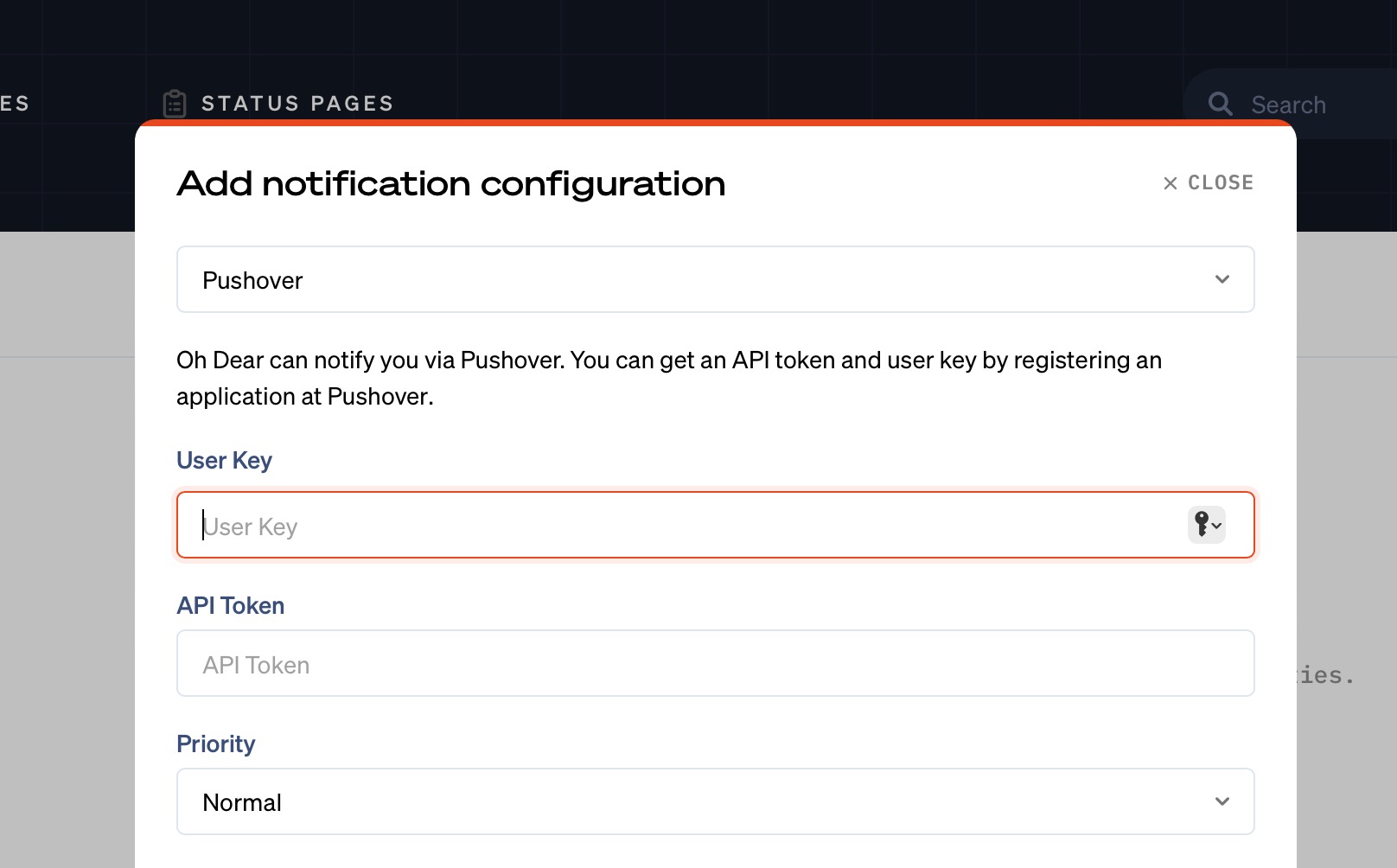
Once configured, you can receive Pushover notifications on any device where you're logged in with your Pushover account.
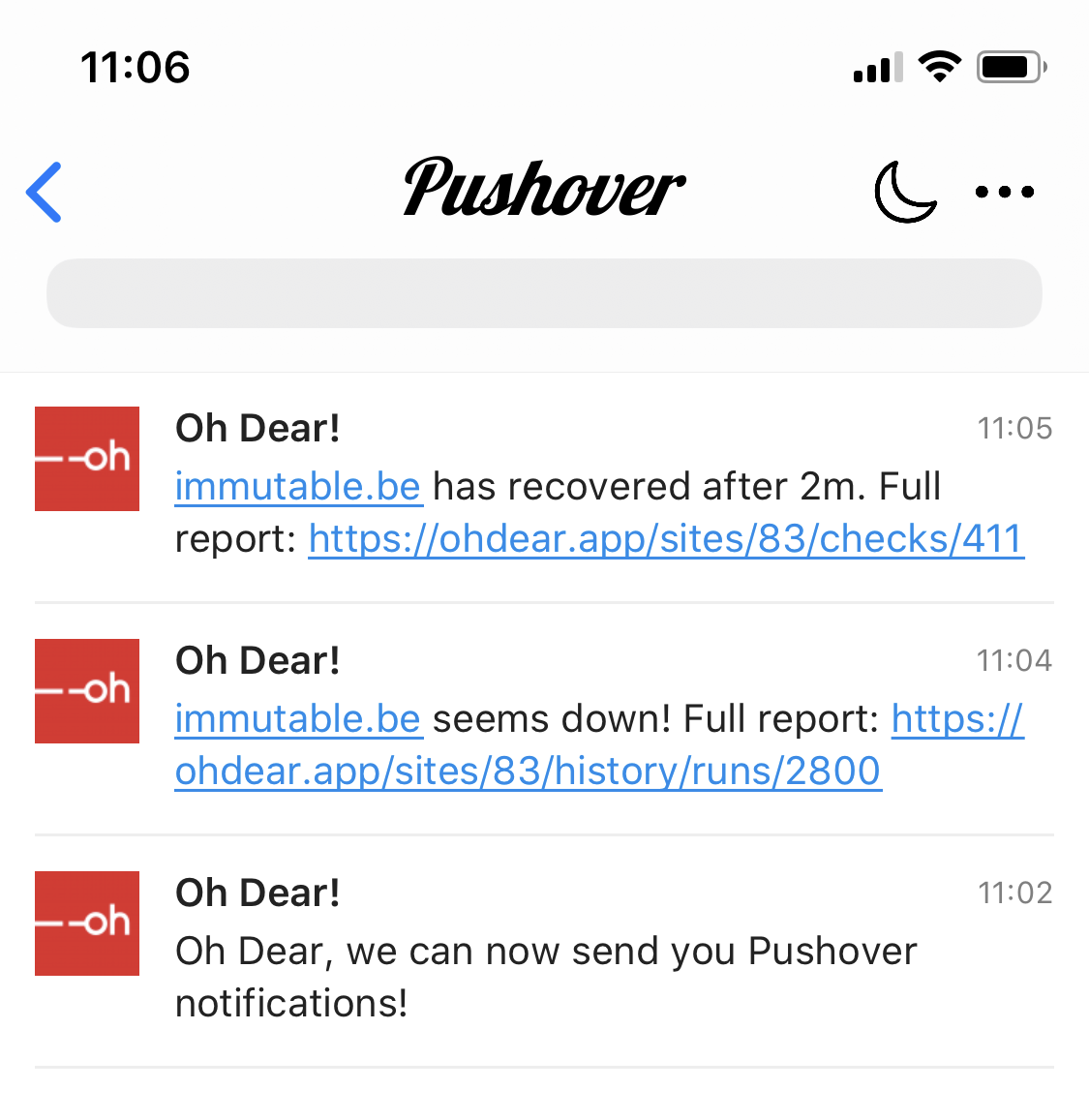
For more details on creating your Pushover application to get the API token & user key, check out the official Pushover documentation.
Testing the Pushover alerts #
Head over to the Send test tab to test the alert and you're all set!
Was this page helpful?
Feel free to reach out via [email protected]
or on X via @OhDearApp if you have any other questions.
We'd love to help!